Windows 7 allows running two graphics drivers simultaneously, which in theory enables ability to run integrated and PCIE video cards at the same time. This unfortunately doesn’t mean you can just stick any video card to any PC running Windows 7 and make it work.
You also need to have:
- Motherboard which allows running integrated and PCIE video cards at the same time
- Video cards /drivers which allows this configuration
This particular example involves:
- DELL OptiPlex 9010 Desktop PC
- Windows 7 SP1 64 bit
- Intel HD Graphics 2500 (Core i5 Ivy Bridge integrated graphics)
- ASUS HD 5450 PCIE card
HD5450 video card in fact has three video outputs (VGA, DVI and HDMI), but only two independent monitors can be used at the same time. Exception is Eyefinity models which do allow running three independent monitors (with a catch that one of them must have DisplayPort input), but this post is not about this.
If you simply connect two monitors to HD5450 and one to the integrated Intel graphics card, you are likely to be greeted with following error message during BIOS initialization:
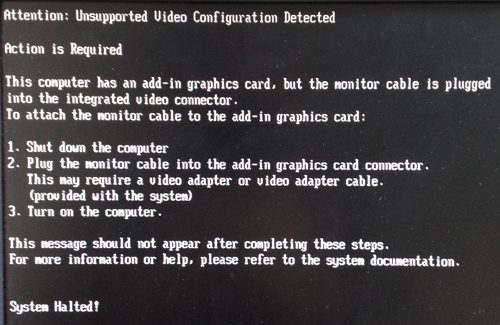
Attention: Unsupported Video Configuration Detected
Action is Required
This computer has an add-in graphics card, but the monitor cable is plugged
into the integrated video connector.
To attach the monitor cable to the add-In graphics card:
1. Shut down the Computer
2. Plug the Monitor cable into the add-in graphics card connector.
This may require a video adapter or video adapter cable.
(provided with the system)
3. Turn on the computer.
This message should not appear after completing these steps.
For more information or help, please refer to the system documentation.
System Halted!
To resolve:
- Disconnect monitor from the integrated video card, reboot computer and go into BIOS (in DELL case press F2 during boot)
- Expand Video, select Multi-Display and check “Enable Multi-Display”
This option enables or disables Multi-Display. It should be enabled for Windows 7 32/64-bit only. This feature is not applicable to other operating systems.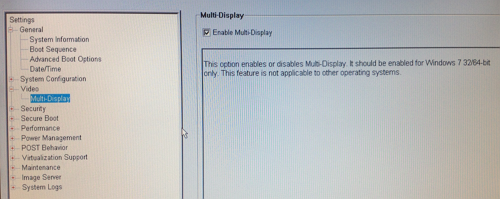
This BIOS option will allow both cards to run silmuntaniosuly - Save changes and shut down computer
- Connect third monitor back to the integrated video card and start computer again.
- After Windows boots you should have three monitor multi-display configurable via standard Windows 7 display options panel
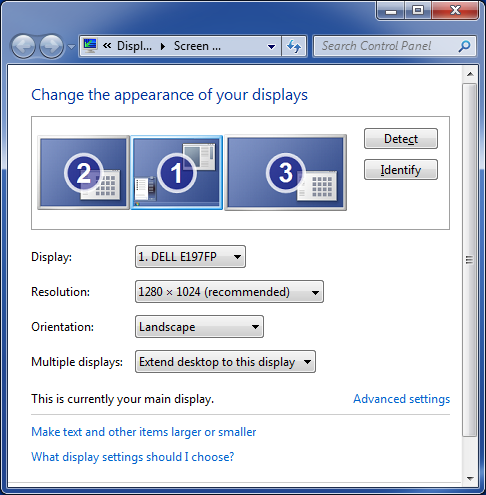
Make sure you have the latest video drivers for both video cards installed. If you try running Intel HD video with generic VGA Windows drivers you will only have access to a single monitor.

Leave a Reply