Not sure if this was a Google Picasa bug or by design but when I recently tried to add folders on an SD card to the Google Picasa Folder Manager it didn’t work. The SD card (drive D:) would simply not appear in the Folder Manger.
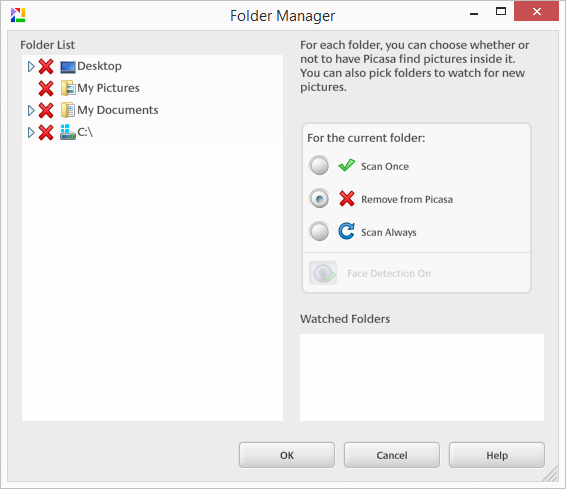
After a bit of digging I found a way to add folders to Picasa’s Watched Folders list manually.
- Close Google Picasa
- Navigate to C:\Users\<user.name>\AppData\Local\Google\Picasa2Albums
On MacOS this would be in:
Users/<username>/Library/Application Support/Google/Picasa3/Picasa3Albums - Open file watchedfolders.txt (this is a plain text file)
- Add your folders one per line, i.e.
D:\Media\Pictures\2014\
D:\Media\Pictures\2015\ - Save changes
- Open Google Picasa
Your added folders now should appear in Watched Folders list.
You can use the same method to remove stuck Watched Folders that don’t want to go. Sometimes this happens after deleting a folder and then trying to remove from Google Picasa.
https://www.youtube.com/watch?v=eIxyxBpNNwY
01.2015
Google Picasa 3.9.138
Windows 8.1
Mac OS 10.10

Leave a Reply