In previous article I explained how to add folders located on removable drives (MicroSD cards, etc.) to Windows Libraries. Unfortunately this workaround does not work very well in all situations. Because these folders can’t be indexed, some applications do not work correctly (i.e. modern / metro version of Windows Photo Gallery)
This article explains another, more reliable workaround. The idea is to create a virtual hard drive image on you SD card and then mount it as a fixed local hard drive. Such virtual drive will look and act as any other local hard drive. What’s most important, it can be properly indexed my Windows Indexing service.
- Ensure your SD card is formatted as NTFS (not FAT32, etc.)
- Open Windows Disk Management > Action > Create VHD
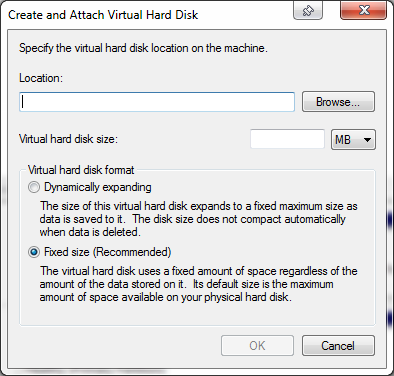
- Location: Browse to your SD card and save a VHD file under any name
- Size: Choose any size you want, as long as it doesn’t exceed size of the SD card itself.
- Format: I would recommend “Fixed size”. It will take much longer to create the VHD file, but there are some performance benefits going forward. If you are in a hurry, go for“Dynamically expanding”
- Wait until the virtual disk is created (if you chose “Fixed size” it can take quite long time). Once the process is completed the new disk will appear at the bottom pane of the Disk Manager as Unknown , Not Initialized disk
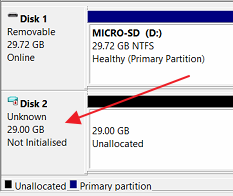
- Right click on the disk and choose Initialise Disk
Leave all default options and click OK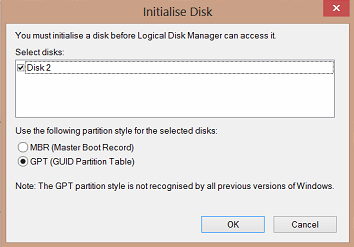
- Now right click on Unallocated space and choose New Simple Volume
Go through the wizard. You can leave all options as they are or modify settings per you require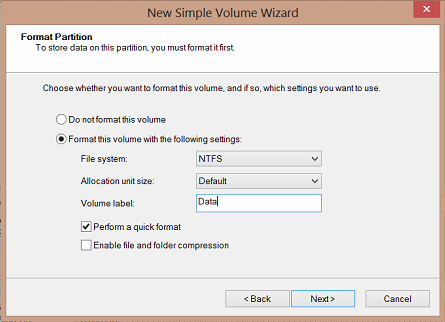
- Once formatting is completed the new Virtual Disk will appear as a standard local hard drive
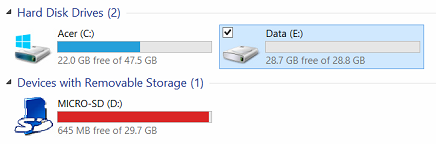
You can now create folders for your Pictures, Music, Videos, etc. and add them to the Windows Libraries. Normally, Windows automatically indexes folders added to libraries, but in my experience when working with VHD disks, sometimes you have to go to the Windows indexing options and add the virtual drive manually.
Only issue with this setup is that Windows does not automatically mount the VHD on Windows startup. This can be done using scheduled tasks. For instructions read this article.
Windows 8

Leave a Reply