Issue
Blue Sherpa application cannot detect plugged in USB Yeti Nano microphone. The following message is displayed.
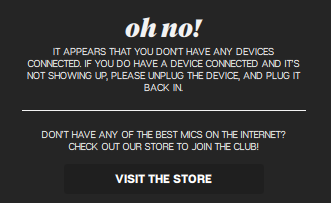
oh no!
It appears that you don’t have any devices connected. If you do have a device connected and it’s not showing up, please unplug the device, and plug it back in.
Unplugging and re-plugging the devices, restarting the PC, and re-installing the application doesn’t make any difference.
Resolution
The issue was resolved by using the following method:
- Close Blue Sherpa
- Open Device Manager
- Expand Sound, video and game controllers
- Right click on Yeti Nano and click Uninstall Device
- Check the box “Attempt to remove the driver for this device” and click Uninstall
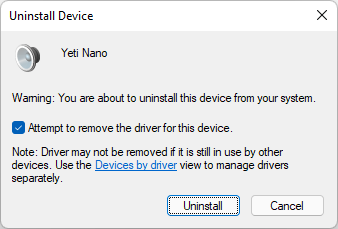
- Unplug the microphone for the computer and plug it back in
- Open Blue Sherpa and it should now detect the microphone
If above fails, you can try installing Logitech G Hub which is a replacement for Blue Sherpa application.
January 2022
Windows 11 Pro (21H2)

Leave a Reply