Issue
Can’t re-deploy application apk that was already installed on a device via Android Studio. Application build would complete fine, but apk install stops with following warning:
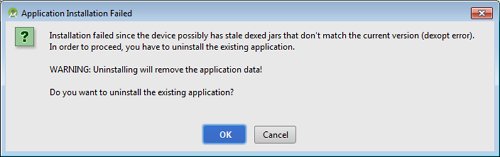
Installation failed since the device possibly has stale dexed jars that don’t match the current version (dexopt error).
In order to proceed, you have to uninstall the existing application.
WARNING: Uninstalling will remove the application data!
Do you want to uninstall the existing application?
After clicking OK deployment would still fail with “Unknown Failure” error:
Installing com.package.name
DEVICE SHELL COMMAND: pm install -r /data/local/tmp/com.package.name”
pkg: /data/local/tmp/com.package.name
Failure [INSTALL_FAILED_DEXOPT]
DEVICE SHELL COMMAND: pm uninstall com.package.name
Unknown failure
Subsequent install attempts would fail with “INSTALL_FAILED_UID_CHANGED” error:
Installing com.package.name
DEVICE SHELL COMMAND: pm install -r /data/local/tmp/com.package.name”
pkg: /data/local/tmp/com.package.name
Failure [INSTALL_FAILED_UID_CHANGED]
Out of interest, I also tried to re-installed the application via Google Play (since it was already published). This failed with “Unknown error -24“:
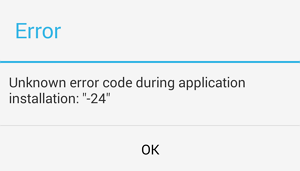
Unknown error code during application
installation: “-24”
Resolution
Most suggestions I managed to find online were to do with cleaning /data/data/com.package.name directory on the device. This can be easily done in the emulator or on a rooted device, but not so simple on an unrooted physical device. So without much thinking I reset the phone to the factory defaults which to much of my surprise didn’t resolve the issue…
The fix was actually much simpler. All I had to do was to clean the gradle build. In Android Studio this can be done by clicking on Built > Clean Project.
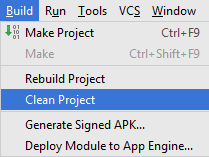
Windows 7 Pro 64bit
Android Studio 1.0.2
Samsung S4 Mini

Leave a Reply