Windows Update fails to install Internet Explorer 9 with error: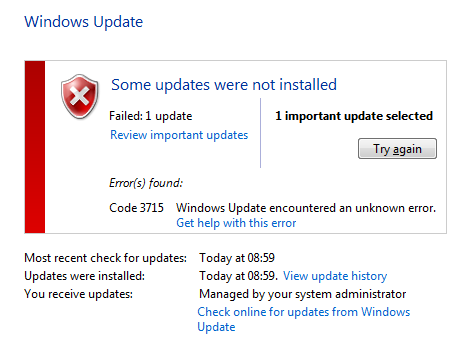
Code 3715 Windows Update encouraged an unknown error.
Trying to install IE9 manually, after downloading from Microsoft fails as well: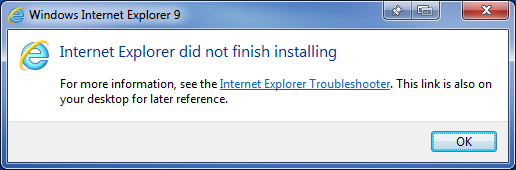
Error 3715 while installing Internet Explorer 9 is often associated with previous older (or beta) version of IE9 present on the PC. This was not the case in this instance as computer was just rebuilt few days ago and never had any beta IE versions installed.
Then I noticed something interesting – Windows Features dialog listed Internet Explorer 9, but in fact system still had Internet Explorer 8 installed: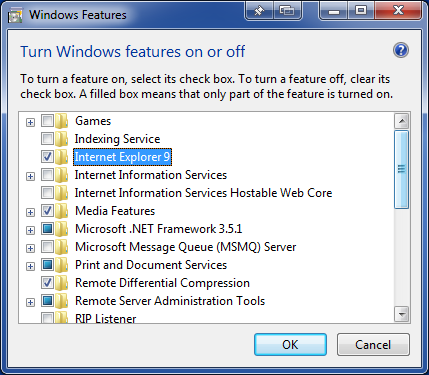
In Control Panel Internet Explorer 9 (nor any other IE version) was not present neither in Installed Programs, neither in Installed Updates sections.
Trying to disable / re-enable IE9 in Windows Features dialog didn’t make any difference.
It looked like initial IE9 update / installation failed and left some IE9 files on the system, which were now causing the issue. This would be consistent with the fact that Error 3715 is often caused by leftovers from older version on IE9.
Then I started looking into how to force remove corrupted IE9 installation. After some Goggling I found the following script which is supposed to clean Internet Explorer 9 files.
FORFILES /P %WINDIR%\servicing\Packages /M Microsoft-Windows-InternetExplorer-*9.*.mum /c “cmd /c echo Uninstalling package @fname && start /w pkgmgr /up:@fname /norestart”
Run this from elevated Command Prompt and restarted computer (some sources say that you should run command this twice).
First good sign was that Windows Features now correctly listed Internet Explorer 8: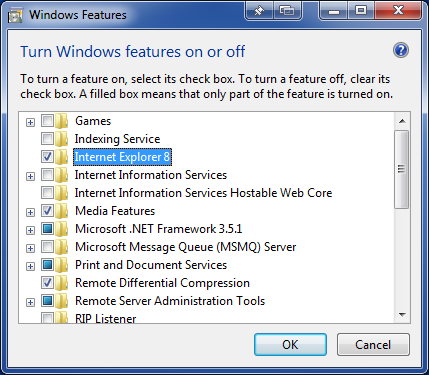
Initially installing IE9 via Windows Update failed again.
After a restart tried to install from manually downloaded IE9 installation file. This time installation succeeded and after another restart I finally had working IE9 installed. Issue resolved!

Leave a Reply