
Issue
Cannot install .NET Framework 3.5 using “Turn Windows features on or off” wizard in Windows 10. Installation fails with following error:
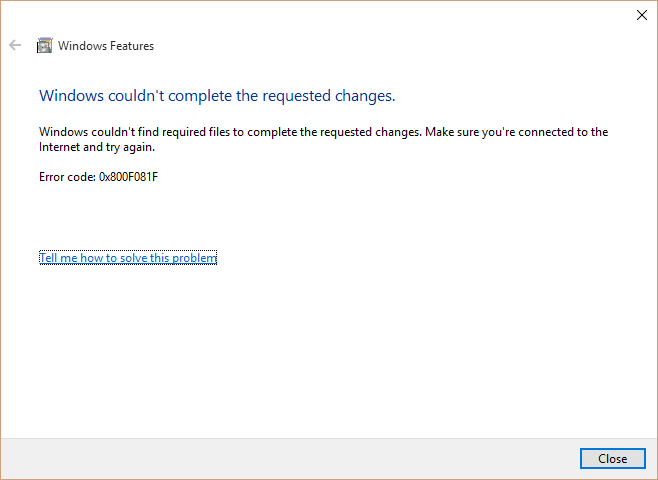
Windows couldn’t complete the requested changes.
Windows couldn’t find required files to complete the requested changes. Make sure you’re connected to the Internet and try again.
Error code: 0x800F081F
Downloading .NET Framework installer from Microsoft doesn’t help as all it does is initiates the same “Windows Features” based wizard…
Resolution
I suspect the issue occurred because the client PC was on a corporate network and was configured to get Windows Updates from an internal WSUS server.
In theory this issue should be resolved by enabling Group Policy: Computer Configuration > Policies > Administrative Templates > System > Specify settings for optional component installation and component repair and selecting Contact Windows Update directly to download repair content instead of Windows Server Update Services (WSUS)”
I say “in theory” because in my case this hasn’t resolved the problem…
At the end in installed .NET Framework 3.5 from Windows 10 installation DVD, by running following command in elevated command prompt:
Dism /online /enable-feature /featurename:NetFx3 /All /Source:H:\sources\sxs /LimitAccess
Where H: – drive letter of the Windows 10 installation DVD.
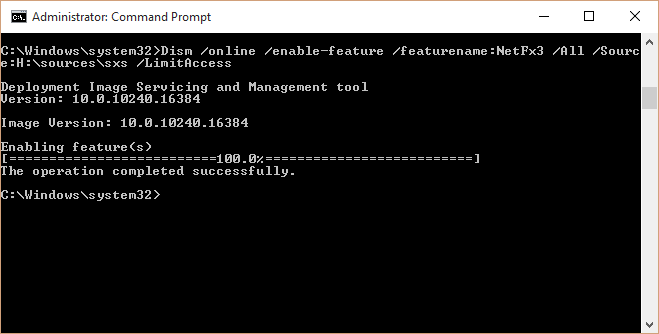
August 2015
Windows 10 Pro 64bit

Leave a Reply