Issue
User double clicks on a network drive (mapped drive) and instead of Windows Explorer with drive content, Open With dialog is displayed.
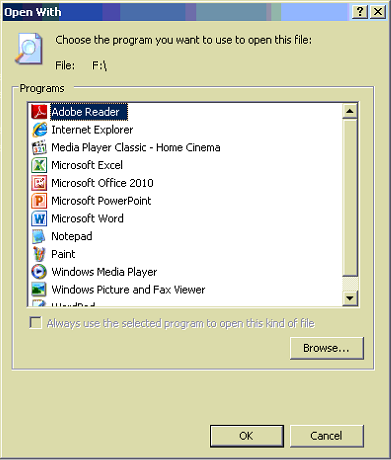
If you click Browse and navigate to C:\Windows\explorer.exe network drive opens normally, but next time the same Open With dialog is displayed again.
Disconnecting and re-connecting network drive doesn’t resolve the issue.
Resolution
- Disconnect the network drive
- Open Registry Editor (Start > Run > regedit.exe)
- Navigate to HKEY_CURRENT_USER\Software\Microsoft\Windows\CurrentVersion\Explorer\MountPoints2
- Find key with share name in question (where your Network Drive points to) and delete the whole key
Always backup registry before making any changes - Re-connect the network drive

Leave a Reply