Issue
After upgrading DELL PowerEdge T430 Server iDrac v8 firmware to v2.85.85.85, admins can no longer log in to the iDRAC web GUI remotely. The remote access is via a public IP address forwarded on the firewall (TCP ports 443 and 5900). Obviously, the access is restricted to a few trusted source IPs.
The connection after the firmware update fails with the following error message shown inside the web browser:

Access Error: 400 — Bad Request
Resolution
The issue was caused by an additional security feature (HTTPS Host Header check) introduced by DELL in the iDRAC v8 firmware v2.81.81.81. You can read more about this here.
One way to get around the issue is to disable the new Host Header check feature. This can be done by running the below command in DELL RACADM Command Line Interface (CLI):
racadm set idrac.webserver.HostHeaderCheck 0
There are a few ways to access DELL iDRAC racadm CLI. I used SSH. Simply point your SSH client (putty.exe in my case) to the local iDRAC IP address, log in with your iDRAC credentials, and run the above command.
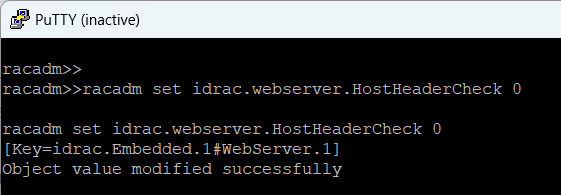
January 2024
Dell PowerEdge T430
iDRAC Enterprise v8

Leave a Reply