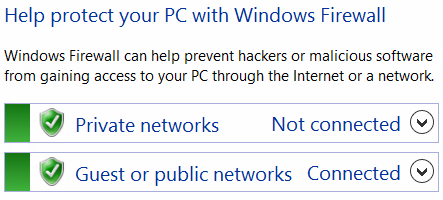
When you first connect to a new network, Windows 8 prompts what type of network it is. If you later want to change this connection from Public to Private (or other way around) perform following steps:
- Click on Wireless or Wired icon in notification area
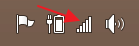
- Right click on your network and choose Turn sharing on or off
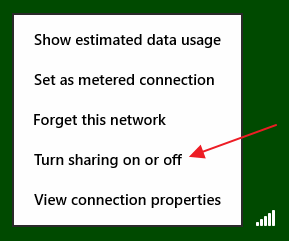
- In the next prompt select one of two options.
If you choose “No don’t turn on sharing or connect to devices“, network will set as Public.
And if you choose “Yes, turn on sharing and connect to devices“, network will be set as Private.
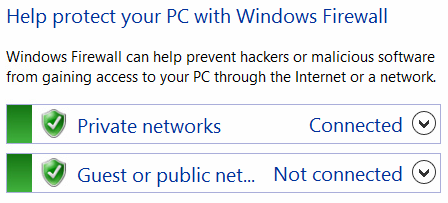
Windows 8

Leave a Reply