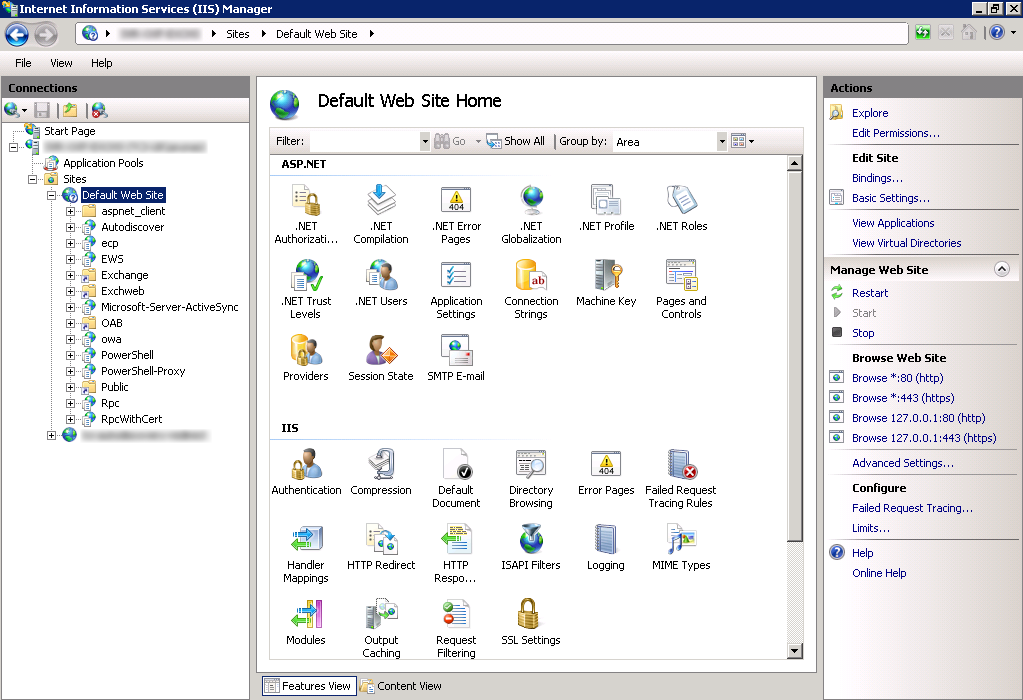
- Open IIS (Internet Information Services) Manager Console
- Select Default Web Site and double click on HTTP Redirect
- Check “Redirect requests to this destination” box and enter your OWA https address where you want to redirect to.
i.e. https://webmail.company.com/owa - Select “Only redirect requests to content in this directory (not subdirectories)“
- In “Status Code” select “Found (302)“
- Check “Redirect requests to this destination” box and enter your OWA https address where you want to redirect to.
- Open HTTP Redirect in each of following virtual directories and clear “Redirect requests to this destination” box
- Autodiscover
- Ecp
- EWS
- Microsoft-Server-ActiveSync
- OAB
- Owa
- PowerShell
- PowerShell-Proxy
- Rpc
- In Default Web Site double click on SSL Settings
- Clear the box next to Require SSL
- Open SSL Settings in each of following virtual directories and select “Redirect requests to this destination” box
- Ecp
- EWS
- Exchange
- Exchweb
- Microsoft-Server-ActiveSync
- OAB
- Owa
- Public
- Rpc
Windows Server 2008R2
Microsoft Exchange 2010
IIS 7

Leave a Reply