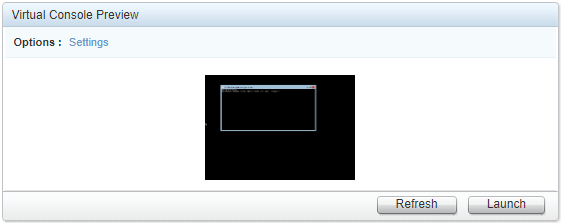
DELL iDRAC 6 virtual console runs on Java and has always been a major pain in the backside. Almost every Java update breaks something, and who wants to install Java these days anyway…
I recently had to revisit this topic. In order to avoid a long drive I needed to access a remote DELL PowerEdge server via iDRAC 6. First, without expecting much, I tried this on a Windows 11 PC with the latest version of Java 8.
Not a big surprise, this has failed:
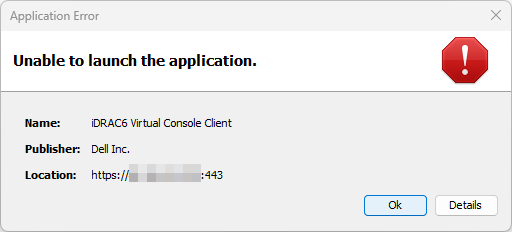
Application Error
Unable to launch the application.
I ensured the server’s URL was added to the Java Control Panel > Security > Exception Site List. This didn’t help, but the error’s Details view provided more info:

Unsigned application requesting unrestricted access to system. The following resource is signed with a weak signature algorithm MD5withRSA and is treated
as unsigned: https://[ip_address]:443/software/avctKVM.jar
This can be resolved by commenting out the following code in C:\Program Files (x86)\Java\jre-1.8\lib\security\java.security:
#jdk.jar.disabledAlgorithms=MD2, MD5, RSA keySize < 1024, \
DSA keySize < 1024, include jdk.disabled.namedCurves, \
SHA1 denyAfter 2019-01-01
That resolved the above error, but now the connection was failing with the another “extremely helpful” error message:
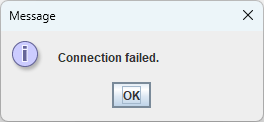
Connection failed.
At this point, I decided to stop lobotomizing the security of my system, removed Java, and went for a completely different approach:
- Fired one of my VMware Workstation virtual PCs with a fresh Windows 10 installation.
- Downloaded an ancient version of 32-bit Java SE Development Kit 6u45.
- This can be downloaded from Oracle’s Java Archive Portal. You’ll need to sign in with a free Oracle account.
- Alternatively, I saved this particular version here: jdk-6u45-windows-i586.exe
- Install Java
- Launch iDRAC 6 Virtual Console by downloading and running viewer.jnlp file.
- Accept multiple Java security warnings.
- And we are connected!
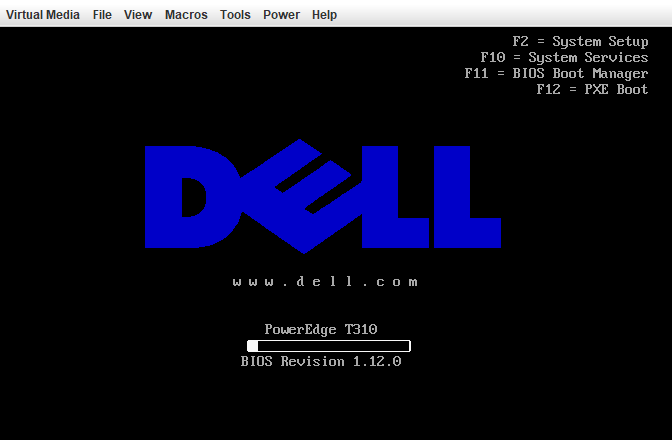
December 2023

Leave a Reply