- Right click on the desktop > New > Shortcut
- Type the location the item: %windir%\system32\Rundll32.exe Powrprof.dll,SetSuspendState 0,1,0
- Type a name for this shortcut: Sleep
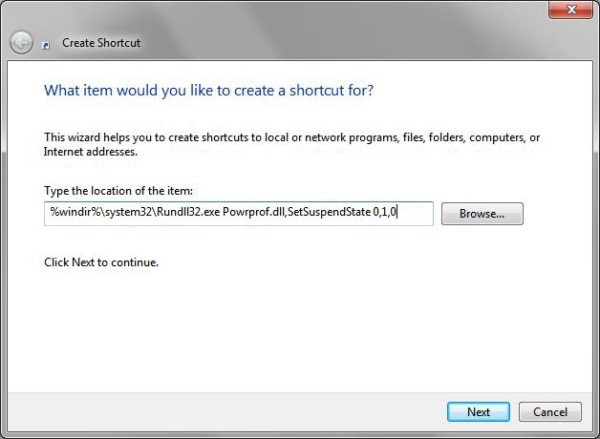
On Windows Vista and Windows 7 machines, if hibernation is on, this may put computer in hibernate rather than sleep mode. To avoid this, you can disable hibernation in elevated command prompt:
- Start > All Programs > Accessories > right-click Command Prompt > Run as administrator
- powercfg -hibernate off
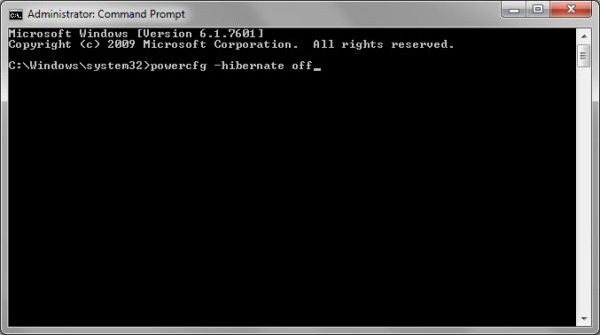
Windows XP
Windows Vista
Windows 7

Leave a Reply