After upgrading Windows 7 (or 8) to Windows 10, Windows installer will move your old Windows installation files to a folder called C:\Windows.old.
You can browser this folder to find files from your old Windows version. Windows also uses this folder if you decide to roll back to the previous Windows version.
If you are happy with the upgrade and are sure that all files have been copied correctly, you can remove the Windows.old folder and save yourself several gigabytes of hard drive space.
Simply deleting Windows.old folder is not recommended. If you try this, you are likely to hit various “access denied” and similar errors. Proper way to delete Windows.old folder is via “Disk Cleanup” wizard.
- Open “This PC“
- Right click on the C: drive and select Properties
- In Properties dialog, click “Disk Clean-up“
- In Disk Clean-up dialog, click “Clean up system files“
- Once Disk Clean-up dialog re-appears, scroll down and select “Previous Windows installation(s)“
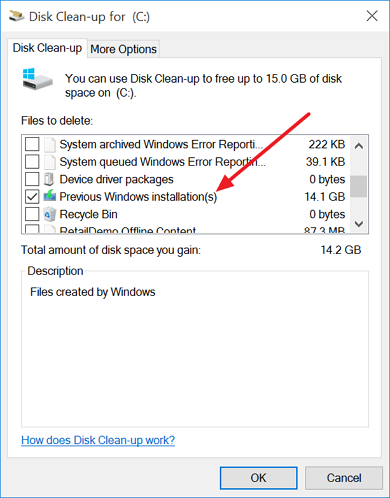
- Click OK, then Yes to confirm that you understand consequences…
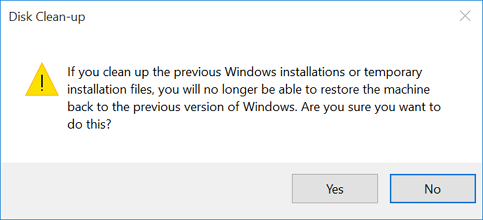
08.2015
Windows 10

Leave a Reply