Microsoft Outlook Personal Stationary feature allows to apply a template for all new emails. This can be enabled in File > Options > Mail > Stationary and Fonts > Personal Stationary > Theme.
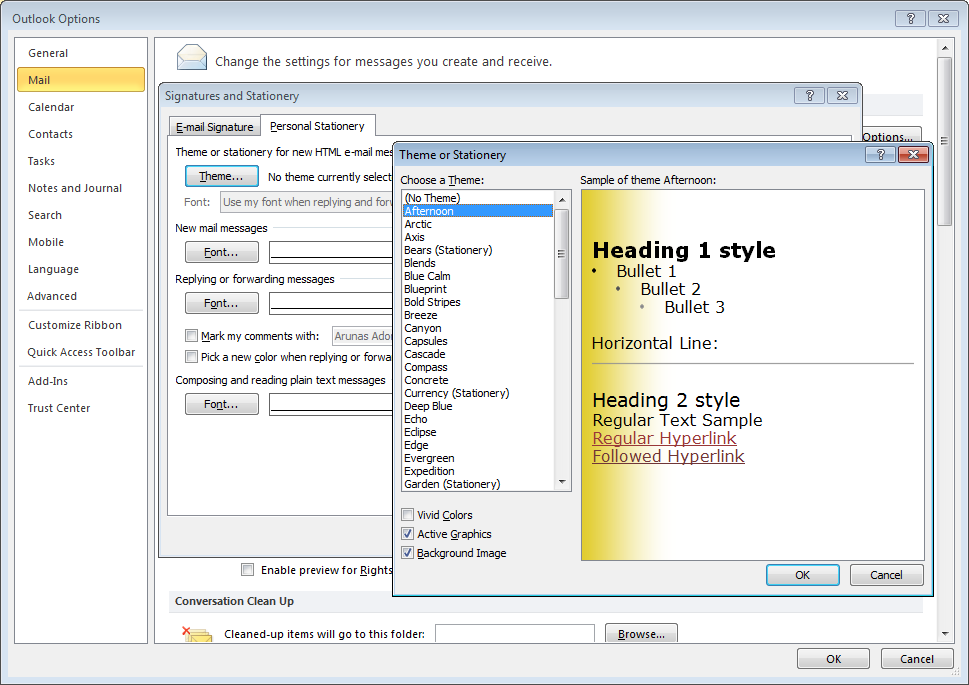
Outlook themes are standard HTML files and are stored in C:\Program Files\Common Files\Microsoft Shared\Stationery (on 32bit machines); or C:\Program Files (x86)\Common Files\microsoft shared\Stationery (on 64bit machines).
To create a new custom template, simply create a new HTML file and then place it one of the above folders so Outlook can “see” it.
Obviously, if you have multiple computers and multiple custom themes it would be very messy and inefficient to manage all this manually. Fortunately, we can use Group Policy to manage this much more easily.
- Create a new share on a server and place all your custom Outlook templates there.
- Open Group Policy Management Console and create a new Group Policy (GP.
- Configure the new GP:
- Navigate to Computer Configuration > Preferences > Windows Settings > Files
- Click on Action > New > File and enter following info in the General tab:
- Action: Replace
- Source file (s): \\server-name\files\email stationary\*
This is the location where templates are saved on the server. Don’t forget to add \* at the end. - Destination Folder: C:\Program Files (x86)\Common Files\microsoft shared\Stationery
If you are dealing with 32bit machines enter C:\Program Files\Common Files\microsoft shared\Stationery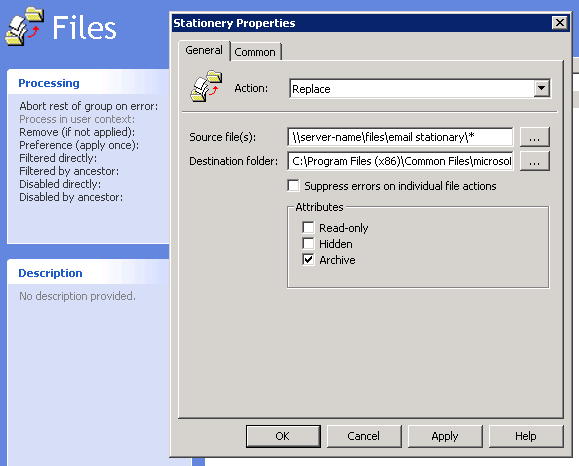
- Save changes and apply the new GP to an appropriate Organizational Unit
This is it. If configured correctly, Group Policy will copy your Outlook templates to all client computers next time they are started or re-started. If you need to modify one or more templates, simply make the changes to the required templates on the server and they will overwrite old versions on client machines during the next boot.
Windows Server 2008
Windows 7
MS Outlook 2010

Leave a Reply