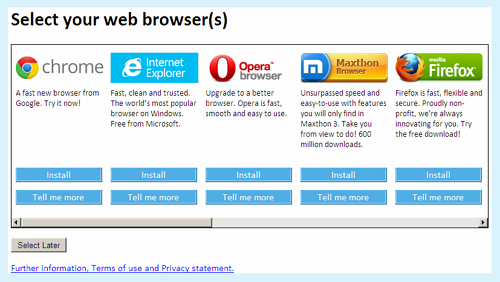
To settle EU antitrust case Microsoft was forced to display a browser choice ballot screen to all EU based users.
This is normally displayed only once, but you can prevent this completely via a simple registry update.
Disable browser ballot via Registry
- Open registry editor (regedit.exe)
- Navigate to HKEY_LOCAL_MACHINE\SOFTWARE\BrowserChoice
If BrowserChoice key doesn’t exist, create it - Create new DWORD type value with name “Enable” and value data “0“
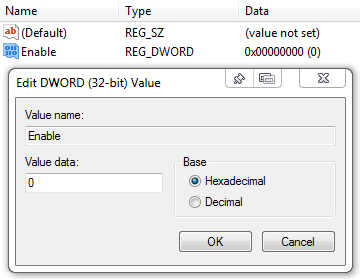
Disable browser ballot via Group Policy
- Create new Group Policy Object (GPO) and open for editing
- Navigate to Computer Configuration > Preferences > Windows Settings > Registry
- Create a new Registry Item
- Action – Update
- Hive – HKEY_LOCAL_MACHINE
- Key Path – Software\BrowserChoice
- Value Name – Enable
- Value Type – REG_DWORD
- Value Data – 0
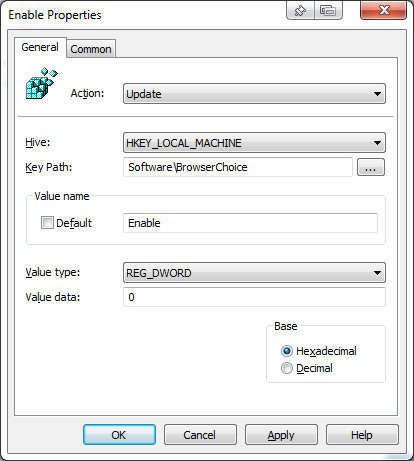
- Save changes and deploy GPO to your domain or appropriate Organisational Unit.

Leave a Reply