Google Chrome browser updates automatically and these updates pretty non intrusive. There may be situations though, when you want auto-update feature to be disabled completely. There is no nice and easy option to disable them, but it can be achieved via Local Computer Policy manager.
- Download and extract GoogleUpdate.adm
- Launch gpedit.msc (Local Group Policy Editor)
- Go to Computer Configuration > Administrative Templates > [right click] > Add / Remove Templates
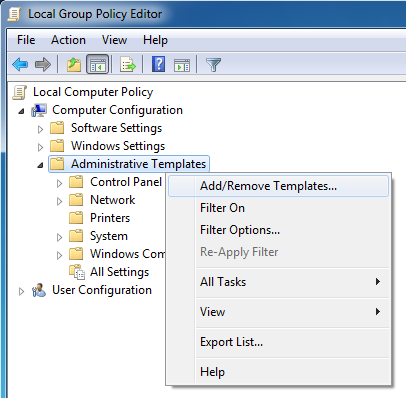
- Add GoogleUpdate.adm file you have downloaded and click Close
- Now, under Administrative Templates you should see new entry called Classic Administrative Templates (ADM)
- Expand it and navigate to Google > Google Update > Applications > Google Chrome
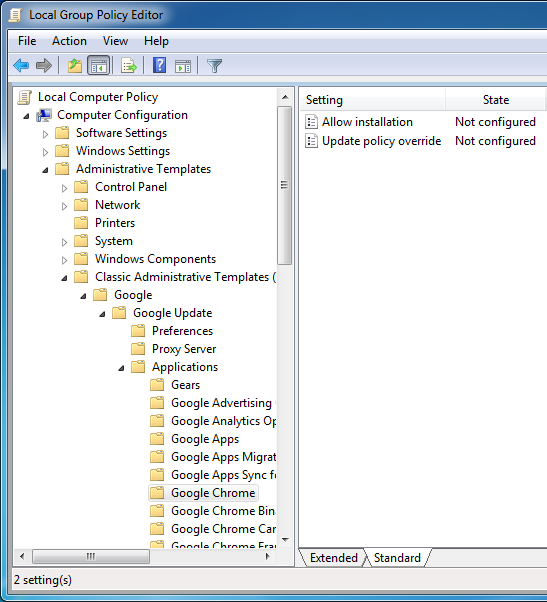
- In the right panel open Update policy override, change status to Enabled, set policy drop-down to Updates Disabled and click OK.
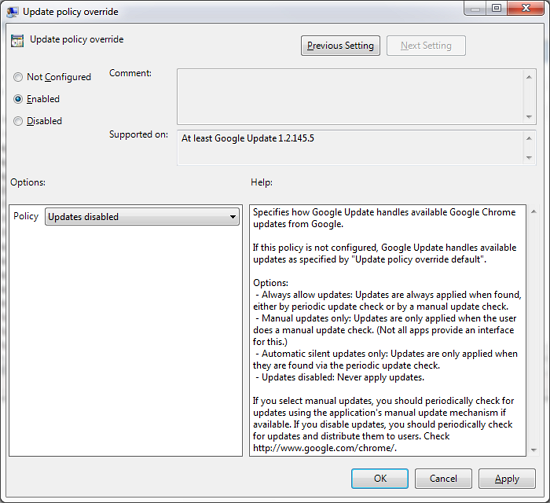
- Close all opened Windows, restart computer and Google Chrome should no longer update.

Leave a Reply