When Google Picasa is running it will intercept any screenshots you take and automatically save them in C:\Users\<username>\Pictures\Picasa\Screen Captures folder.
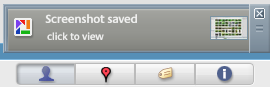
There doesn’t seem to be any UI setting that would disable this often unwanted feature. Luckily there is a workaround. All you need to do is remove access to this folder from all users and groups (even yourself). Once this is done, Picasa won’t have access to this folder and will not save any screenshots anymore.
Right click on the Screen Captures folder, go to Security tab, click Advanced, then click Disable inheritance button and select Remove all inherited permissions from this object when prompted. Save the changes and you should be all set. The Security tab now should look like this:
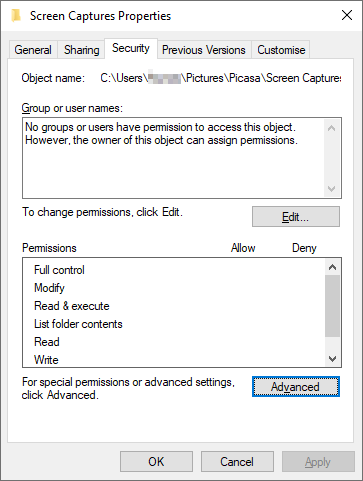
If you try to open the Screen Captures folder you will get the following prompt:
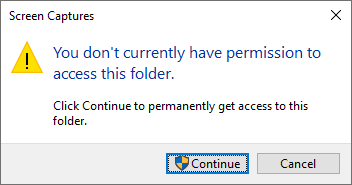
Do not click Continue! If you do this Windows will automatically give you access to the folder which in turn will allow Picasa to save screenshots again.
Windows 10 Pro
Google Picasa 3.9

Leave a Reply