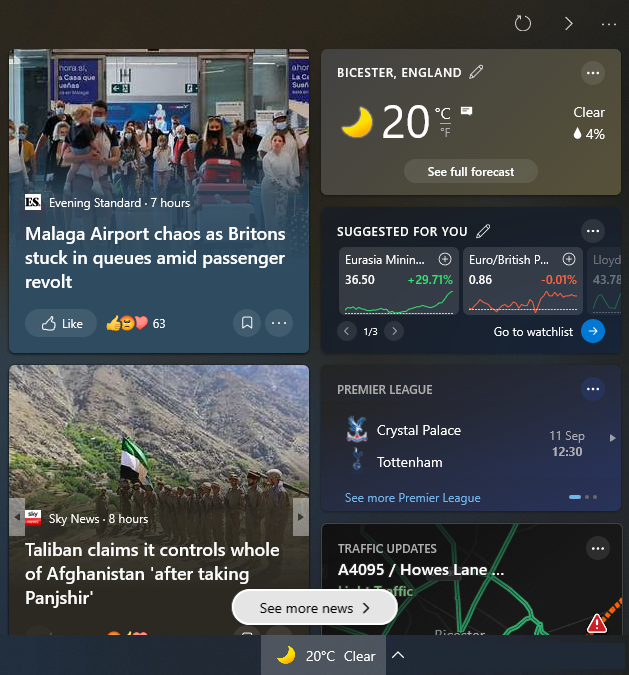
Microsoft started adding News and Interests feature to Windows 10 PCs around April 2021. This can be disabled on individual PCs by right-clicking on the taskbar and navigating to News and interests > Turn Off.
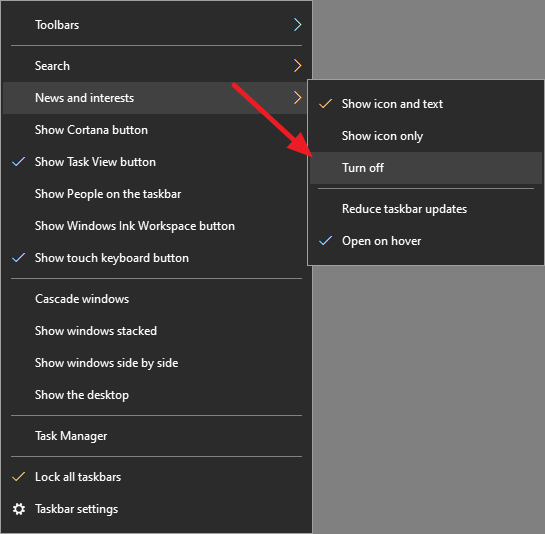
To disable News and Interests in the Active Directory environment you can use Group Policy: Computer Configuration > Policies > Administrative Templates > Windows Components > News and interests > Enable news and interests on the taskbar >>> Disabled.
If you can’t see News and interests under Windows Components, download feeds.admx and feeds.adml and place them in appropriate locations for your GPO Policy Definition files. This is normally one of the following locations (the last two points to the same location):
- C:\Windows\PolicyDefinitions
- \\[domain.com]\sysvol\[domain.com]\Policies\PolicyDefinitions
- C:\Windows\SYSVOL\sysvol\[domain.com]\Policies\PolicyDefinitions
feeds.admx file goes into the main PolicyDefinitions folder, feeds.adml in the appropriate language subfolder (in this particular case, en-US)
If you need Policy Definitions for different languages, download and extract them from Administrative Templates (.admx) for Windows 10 May 2021 Update.
August 2021
Windows Server 2016

Leave a Reply