If you are paid-up Google Apps user (Business or Educational) you can download a sync tool that will sync your Google Calendar with Microsoft Outlook and provide full read/write access.
If you are free Gmail user, you will have to look for a third party tool or do with a read-ony access in your Outlook.
To view Gmail calendar in Outlook (read-only):
- Open Gmail Calendar
- Go to Tools > Settings
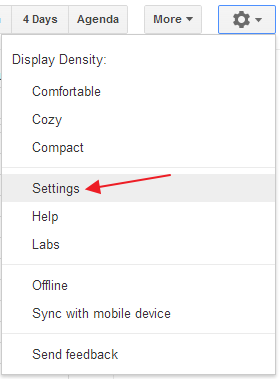
- Click on Calendars tab, then click on the calendar you want to view (it’s normally your name)
- Down the bottom, click on ICAL next to Private Address and copy the link displayed.
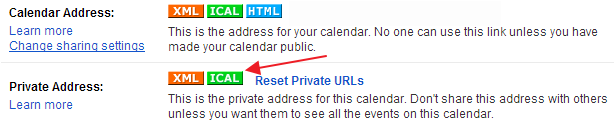
- Now open Microsoft Outlook.
I’m using Outlook 2010 in this example but similar process applies to other versions - Click on File > Account Settings
- Switch to Internet Calendars tab and click New
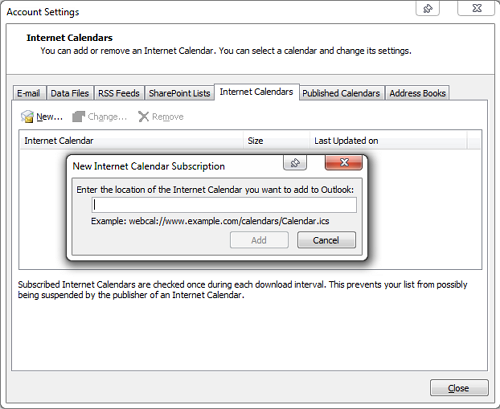
- Paste the address you copied previously, name your calendar and adjust other settings as required
Now you will be able to view your Google Calendar in Microsoft Outlook.
Windows 7
MS Outlook 2010
Gmail
06.2013

Leave a Reply