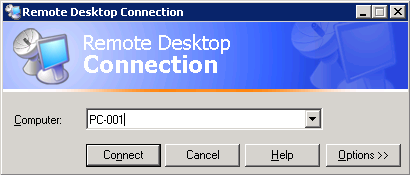
If you have access to a computer enabling remote desktop is done this way:
Control Panel > System > Remote (tab) > Allow users to connect to this computer
However you could be in a situation when Remote Desktop on a computer is disabled and there is nobody who could enable it.
If you have network access (local or via VPN) to the remote computer, you can easily enable remote desktop without having physical access to the PC.
- Start > Run > Regedit
- File > Connect Network Registry. Type remote computer name and click OK.
- Navigate to [ComputerName] > HKEY_LOCAL_MACHINE\SYSTEM\CurrentControlSet\Control\Terminal Server
change fDenyTSConnections value from 1 to 0.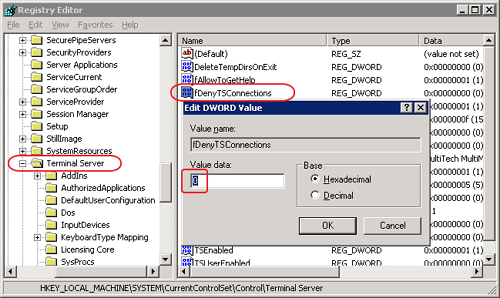
- Restart remote computer
- Start > Run > CMD
- shutdown -m \\[ComputerName] -r
Windows XP
Windows Server 2003

Leave a Reply