Normally Excel will automatically recalculate formula when data in cells it is referring to changes . Users expect this behaviour and get confused if this doesn’t happen.
On some complex spreadsheets automatic recalculation may be disabled to improve performance. When automatic recalculation is disabled, formulas will not be recalculated if data in referenced cells changes.
Let’s say you have values:
A1 – 2
B1 – 3
C1 – SUM(A1+B1), which obviously display 5.
If you now change B1 value to 8, C1 will still display 5, which is obviously incorrect.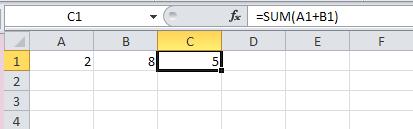
Other example:
Column A and B hold various numbers
C1 – SUM(A1+B1), which in this case is 5
If you now drag cell C1 down, it will put correct SUM formula in each cell, but value in each cell will stay as 5.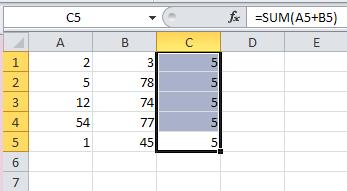
To re-calculate formulas in such spreadsheet:
F9 – recalculates only cells in the workbook that need to be recalculated
SHIFT+ F9 – recalculates only the active sheet
CTL+ALT+F9 – does a full recalculation, regardless of whether cells need to be recalculated
To re-enable automatic calculation:
File > Options > Formulas – set Workbook Calculation to Automatic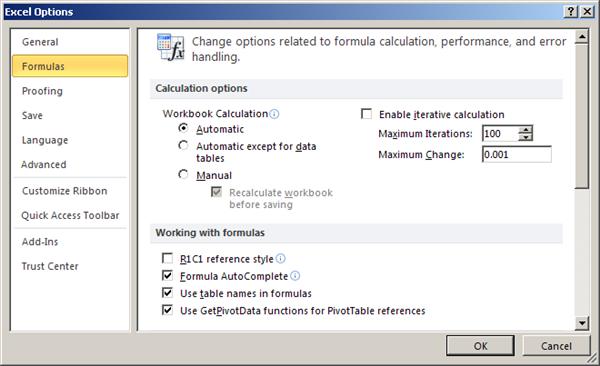

Leave a Reply