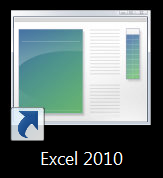
Issue
Icons for some applications or shortcuts appear with incorrect icons or there are no icons at all. If you open file properties you often find that correct icon is displayed.
Cause
This issue is often caused by corrupted Windows icon cache database file.
Resolution
Delete Windows Icon Cache database file (IconCache.db). Windows will automatically create a new one. Only problem with this is that this file is normally locked by Windows Explorer and can’t be deleted normal way. It can be done via command prompt with explorer.exe closed:
- Press CTRL + ALT + DELETE and open Task Manager
- Change to Processes tab, select explorer.exe and click End Process
- Change to Applications tab, click New Task and launch cmd.exe
- In the command prompt run following commands:
- cd /d %userprofile%\AppData\Local
- DEL IconCache.db /a
- explorer.exe
- Close Command Prompt and Task Manager
Windows 7

Leave a Reply