- Download and install RT Se7en Lite. Choose 32 or 64 bit version appropriate for your OS. You will need version 2.x (which at the time of writing was still in Beta). Version 1.7 will not work.
You can download version 2.6.0 (Beta) from here: 32bit 64bit.
Or check for latest version on developer’s website.
- Download Windows 7 SP1 from Microsft. Choose 32 or 64 bit version depending on your OS. i.e. windows6.1-KB976932-X64.exe for 64bit or windows6.1-KB976932-X86.exe for 32bit.
- Copy content of whole Windows 7 installation DVD to a folder on your computer.
- Launch RT 7 Lite
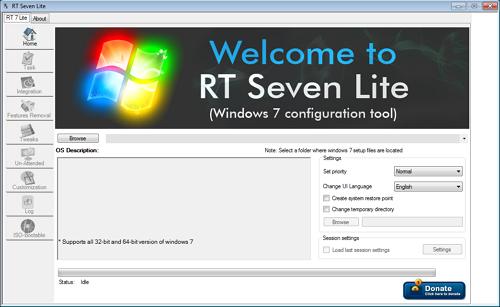
- Click Browse > Select OS path and select folder where you copied your Windows 7 installation DVD in step 3.
- Wait for “List of operating system” window to appear. Choose appropriate OS version and check “Slipstream Service Pack” box. Click OK.
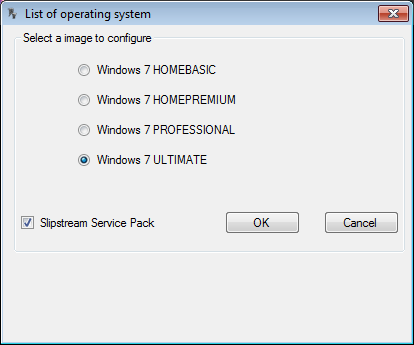
- Wait for “RT Service Pack Slipstream” window to appear. Click Browse, select SP1 file you downloaded in step 2. Click Start.
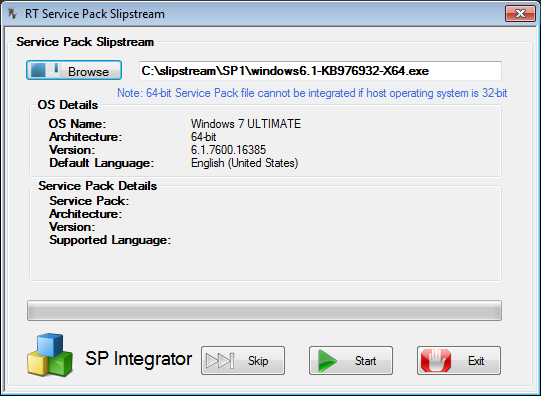
- Wait for the process to finish. This can take quite long time. Once finished click Exit and RT Seven Lite will close.
- Now your Windows folder (created in step 3) includes SP1. To create bootable ISO file you can use the same RT Seven Lite utility.
- Open RT Seven Lite. Click Browse and navigate to the Windows folder on your hard drive (now it contains SP1).
- Wait for RT Seven Lite to load image and packages.
- Change to Task tab and check ISO Bootable.
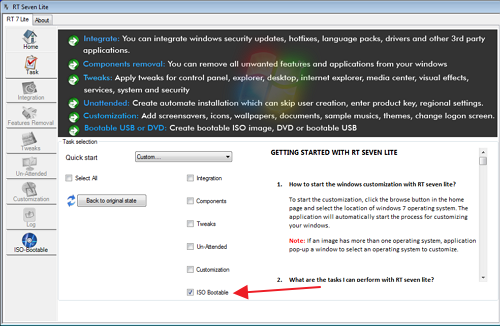
- Change to ISO-Bootable tab. Select Create Image and click Make ISO.
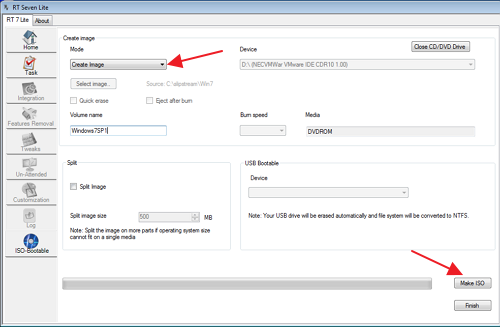
- Choose where to save the ISO file.
- Done.
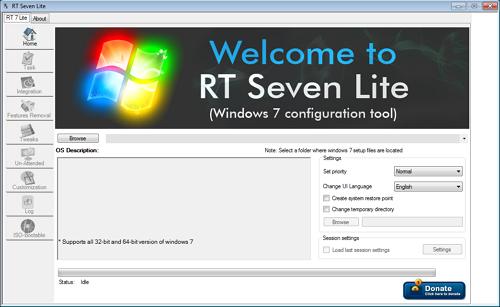
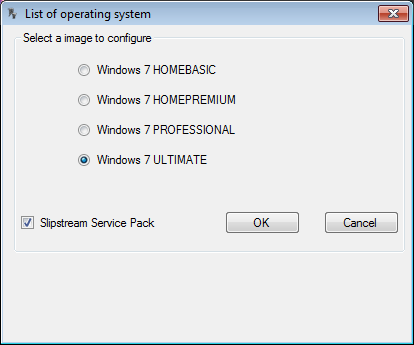
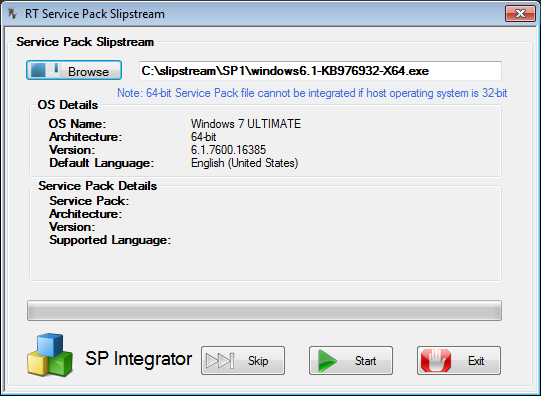
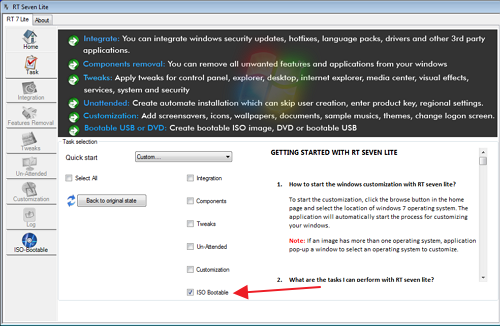
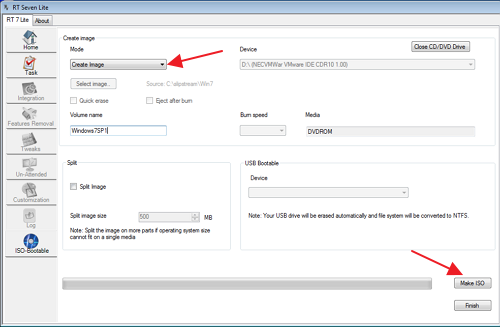

Leave a Reply