Issue
The places sidebar stopped working in Google Picasa 3. The following error is displayed instead of a map:
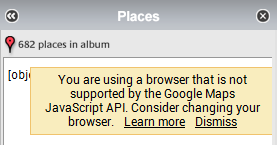
[object Error]
You are using a browser that is not supported by the Google Maps JavaScript API. Consider changing your browser.
Update 01/2025
A few months after the last update, the map stopped working again. If you only need Picasa Map to view photo locations (rather than doing actual geotagging), you can use PicasaOpenMap solution posted on GitHub by Martin Pistora. I just tested it on my PC and it seems to work as expected.
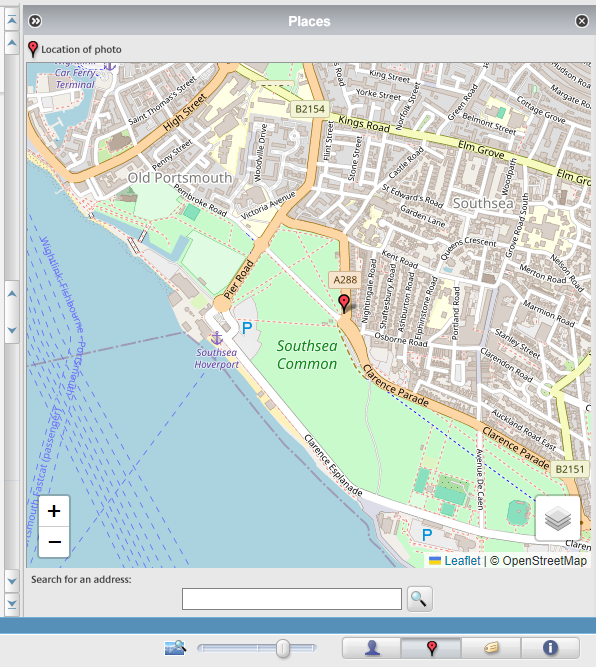
Update 05/2024
Another update broke Google Maps red marker again. This time, you have to add the following line just before the line we were editing in the 10/2023 update:
<script type=”text/javascript” src=”https://cdnjs.cloudflare.com/ajax/libs/webcomponentsjs/2.0.0/webcomponents-bundle.js”></script>

The credit for this workaround goes to https://www.picxl.de.
Update 10/2023
A recent Google Maps API update now caused another issue: the map is displayed correctly, but the red marker showing the exact location is missing.
To resolve the issue perform the following steps:
- Navigate to C:\Program Files (x86)\Google\Picasa3\runtime\geotag and open file geopanelscript_v3.html in a text editor.
- Near the end of line 63, replace ...&v=3 with …&v=3.51 &v=3.52
Note: Since 11/2023 with &v=3.51 you may see the error: “ReferenceError: ‘google’ is undefined”. Use &v=3.52
- You’ll need admin rights to save the changes.
The credit for this solution goes to Verrens on www.dpreview.com
Update 05/2022
Due to the Goole Maps backend change, the fix stopped working. A very similar error message is now being displayed instead of the map:
You are using a browser that is not supported by the Google Maps JavaScript API. Please consider changing your browser.
Error: The Google Maps JavaScript API does not support this browser.
All you need to restore the fix (unclear for how long) is to follow the original instructions, but instead of value: 2af8, enter 0.
Credit for this goes to www.picxl.de.
Original Resolution (10/2018)
Close Picasa and perform the following steps:
- Open Registry Editor (regedit.exe)
- Navigate to: HKEY_CURRENT_USER\Software\Microsoft\Internet Explorer\Main\FeatureControl\FEATURE_BROWSER_EMULATION
- Create a new DWORD entry with name: picasa3.exe and Hexadecimal value: 2af8 (Decimal: 11000).
Update 05/2022: You may need to enter 0 instead of 2af8.
Open Picasa and the embedded maps module should now work.
Windows 10 Pro (1803)
Picasa 3.9.141

Leave a Reply