Joomla Media Manager default Upload Limit is 10MB.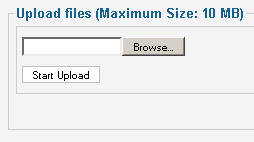
This can be changed:
- Joomla 1.6 and Joomla 1.7: Content > Media Manager > Options > Maximum Size (in MB)
- Joomla 1.5: Global Configuration > System > Maximum Size (in bytes)
If you try to upload file which is too large, you should normally get the following error:
This file is too large to upload.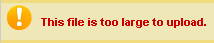
Problem is that the above setting is Joomla specific and Joomla doesn’t take into account upload size limits set in php.ini on your Apache web server.
If you try to upload a file which exceeds your PHP upload limit (by default it is just 2MB), you may get some unexpected errors.
Depending on PHP configuration and Joomla version, errors can be:
- JFile: :read: Unable to open file:
Warning: Failed to move file!
Unable to upload file.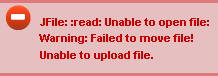
- 500 – An error has occurred.
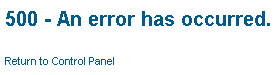
- Please input a file for upload
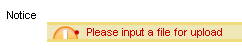
To increase PHP upload limit:
- Open your php.ini file
If you not sure where your php.ini is located, check here. - Find following lines
post_max_size
upload_max_filesize
and increase values to the required size in MB. E.g.
post_max_size = 10M
upload_max_filesize = 10M - Save the file and restart apache
/etc/init.d/apache2 restart

Leave a Reply