Don’t try to find a button or an option in to insert a blank page into existing PDF file in Nitro PDF v6. This functionality is not implemented. Nitro PDF guys say that there is not enough people requesting this. They may implement it in future releases, but for the time being the workaround is:
- Click on Nitro button (top left corner) > New
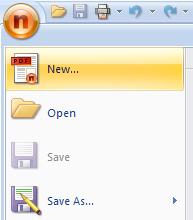
- This will create a new PDF document with a single empty page in a separate tab
- Click on Nitro > Save As and save the blank page as blank.pdf on your desktop
- Close the blank page
- Go to Insert and Edit > Insert select blank.pdf and insert it where required in the existing document

- If inserted page is incorrect size you can use Crop button to make it right size. Check size of exiting pages first (Nitro > Document Properties) and then crop the new page to match the size.

- This won’t allow to increase page size however. In this instance you could extract an existing page, delete all text and images, save it as a new PDF, and then insert as before.

Leave a Reply