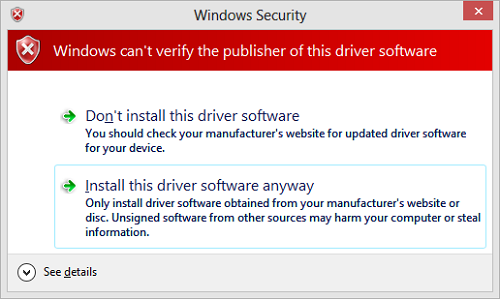
Windows 8 by default does not allow installing digitally unsigned drivers. I some instances Windows 8 gives a warning about installing digitally unsigned driver, but lets to continue installation and does not make it clear that driver was not actually installed. In the above image you can see a Windows 8 warning shown while trying to install an unsigned printer driver. If you select option “Install this driver software anyway“, Add Printer Driver wizard will successfully finish, but actual driver will not be installed!
Enabling unsigned driver installation is not particularly difficult, but it’s quite long procedure involving booting into advanced boot environment.
- First of all boot into advanced boot environment – Start elevated command prompt: WIN+X > Command Prompt (Admin) and run following command: shutdown /r /o
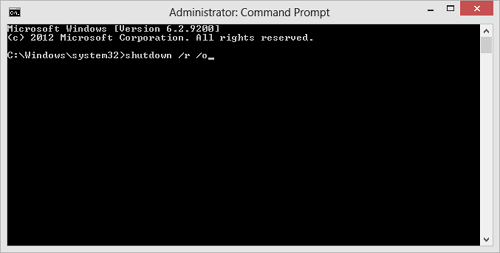
- Wait for computer to reboot and load advanced boot options. On Choose an option screen select Troubleshoot
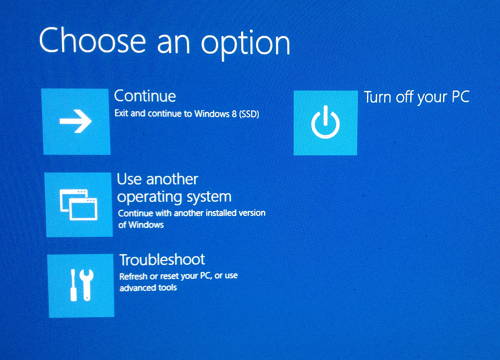
- On Troubleshoot screen select Advanced Options
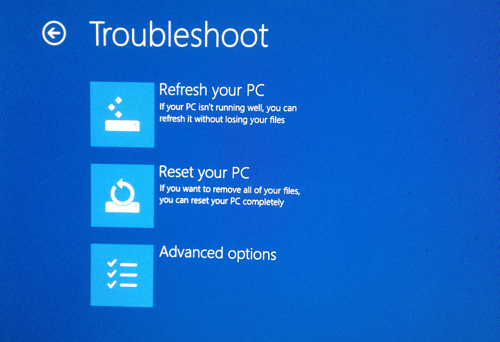
- On Advanced Options screen select Startup Settings
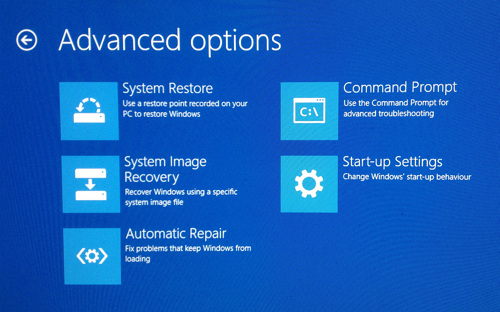
- On Start-up Settings screen press Reboot
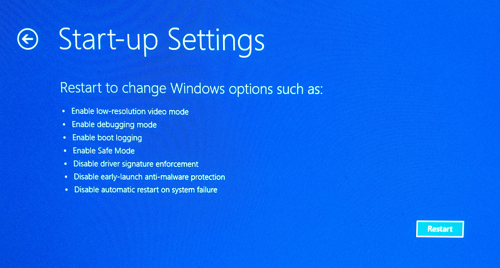
- Computer will reboot again and load Startup Settings menu. Press 7 for Disable driver signature enforcement.
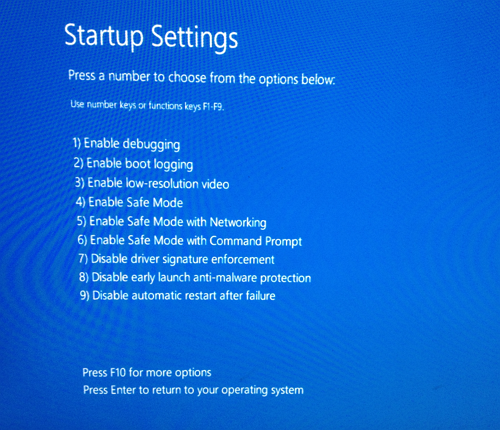
Now Windows will boot normally but will allow installing unsigned drivers until next reboot. You may get the same warnings about installing unsigned drivers, but installation this time will actually succeed.
Windows 8 Pro

Leave a Reply