If you have to install Office 2010 on number of machines, you may want to slipstream SP1 so you don’ have to install it on every machine manually (or rely on Windows Updates).
Slipstreaming process for Office 2010 is really simple. All you need to do is copy extracted SP1 files to the Updates folder in Office installation.
- Create folder Office 2010 on your C: drive and copy there all installation files from your Office 2010 DVD
- Download SP1 files from Microsoft and save them on C: drive
- Run downloaded files in command file with switches:
- /extract:C:\SP1x32 – 32 bit version. E.g:
C:\officesuite2010sp1-kb2460049-x86-fullfile-en-us.exe /extract:C:\SP1x32 - /extract:C:\SP1x64 – 64 bit version. E.g:
C:\officesuite2010sp1-kb2460049-x64-fullfile-en-us.exe /extract:C:\SP1x64
This will extract according SP1 files to C:\SP1x32 and C:\SP1x64
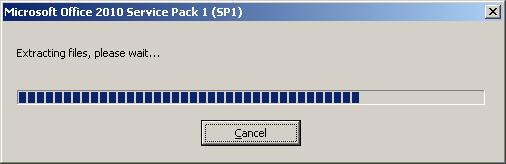
- /extract:C:\SP1x32 – 32 bit version. E.g:
- Copy SP1 files:
- Copy/Move content of C:\SP1x32 to C:\Office 2010\x86\Updates
- Copy/Move content of C:\SP1x64 to C:\Office 2010\x64\Updates
- Rename folder Office 2010 to Office 2010 with SP1 and burn it on a DVD or save on the network.
Now, when you run Office 2010 setup next time, SP1 will be automatically installed at the end of setup.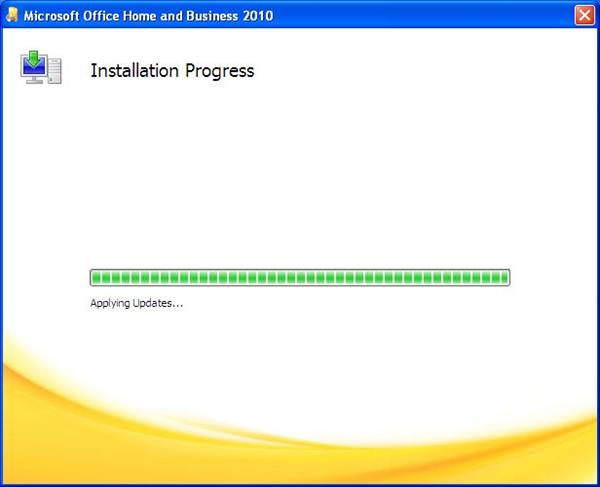

Leave a Reply