Java 7 Update 21 refuses to work on Windows 8. Tested using Internet Explorer 10, Google Chrome and Mozilla Firefox.
Internet Explorer and Firefox display following error instead of Java applet:
![]()
Error. Click for details
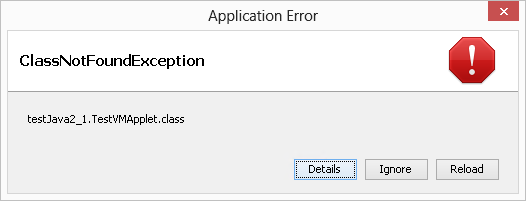
ClassNotFoundException
testjava2_1.testVMApplet.class
Google Chrome simply displays a grey area instead of Java applet:
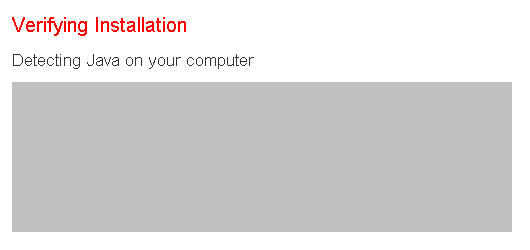
Detecting Java on your computer
All browser security settings and Java control panel settings set correctly to allow running Java applets in browsers.
As Java was necessary for me to run one particular website, had to resort to installing older Java version. Uninstalling Java 7 and installing latest Java 6 version (Java 6 Update 43) worked absolutely fine.
By the way, trying to install Java 6 Update 43, leaving Java 7 update 21 on the system didn’t work, the same issue would occur. Had to completely remove Java v7.
Be aware that Java is notoriously insecure and installing older version you increasing security risks even more. Only allow Java to run on selected trusted websites. Google Chrome by default will prompt you before running Java applets, so I would suggest using Chrome for this purpose and disabling Java in other browsers (although disabling Java in IE can be tricky)
![]()
Older Java versions can be downloaded directly from Oracle.
Java 6 Update 43 (x86 offline Windows installation) can also be downloaded from here.

Leave a Reply