Issue
Users cannot open certain .msg files on the network. Opening such file fails with error:

Cannot open file: <path\to\file.msg>. The file may not exist, you may not have permission to open it, or it may be open in another program. Right-dick the folder that contains the file, and then dick Properties to check your permissions for the folder.
A quick investigation revealed that the issue was caused by Microsoft Outlook 2010 failing to release .msg file locks when the file in question was closed. Basically, if any user opened a .msg file and then closed it, the file would remain locked until that user logged off. Closing Outlook would also release the lock, but since users normally had Outlook opened all the time, it meant that files remained locked until the end of a working day.
Resolution
Since the issue was not present in Outlook safe mode, it was very likely that this was caused by a third party add-on. After disabling add-ons one by one, it quickly became clear that Nitro PDF was to blame. Disabling Nitro PDF add-in resolved the issue.
To disable Outlook add-ins:
- Go to File > Options > Add-Ins.
- At the bottom of the page (next to Manage [Com Add-ins]) click Go.
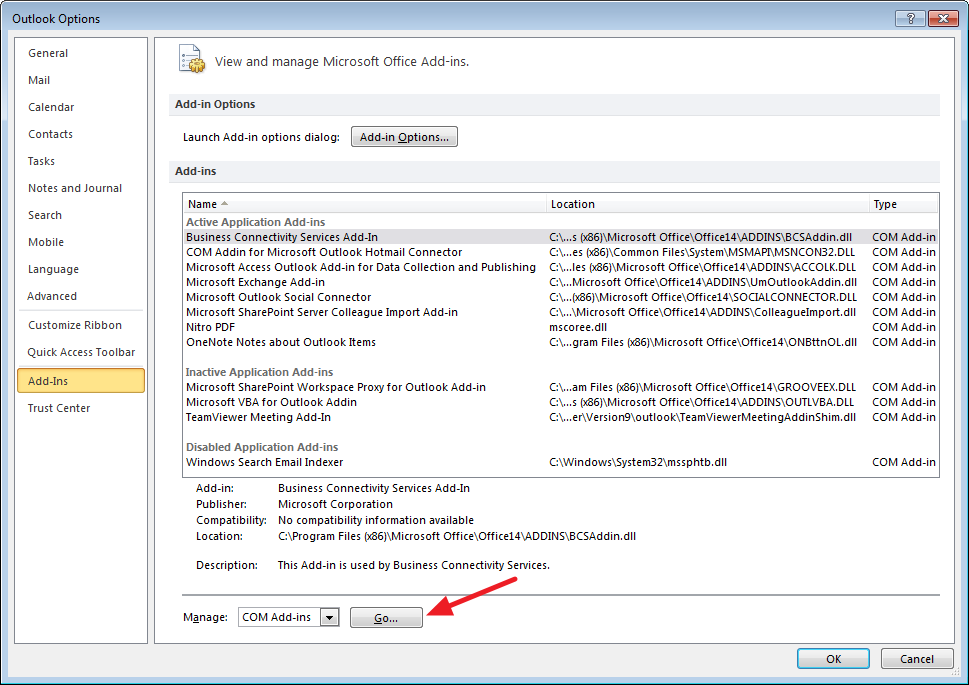
- In the COM Add-ins window uncheck the Add-in you want to disable and click OK.
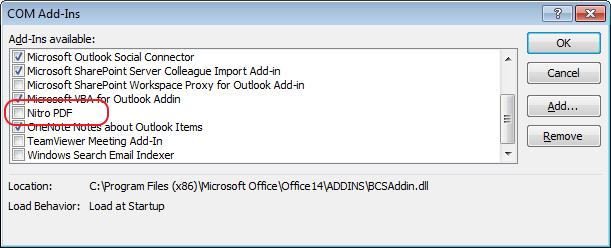
Windows 7
Microsoft Outlook 2010
Nitro PDF v9

Leave a Reply