MKV (matroska video) files often come with multiple audio and subtitle tracks. Not all video players allow to select which audio and subtitle track you want to play.
Free Media Player Classic – Home Cinema is my favourite video player and it does allow to switch audio and subtitle tracks in .mkv files.
You can download Media Player Classic from the official website.
It’s also included in one of the most popular K-Lite codec pack.
You may have some problem finding where to change tracks as this option is not placed in the most logical place.
You would expect it to be in Play > Audio, but actually you need to go to Play > Filters > ffdshow Video Decoder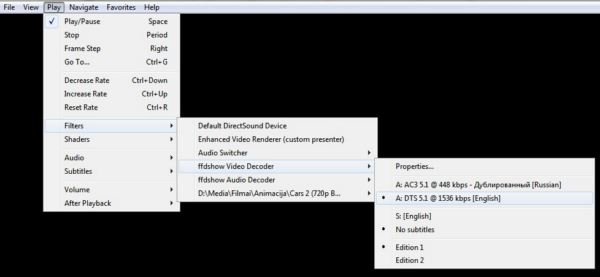
Another useful tool working with .mkv files is MKVToolNix. It’s an open source, multi-platform set of tools to create, alter and inspect Matroska files. You can, for example, easily remove unwanted tracks from the file or change which audio track will be default.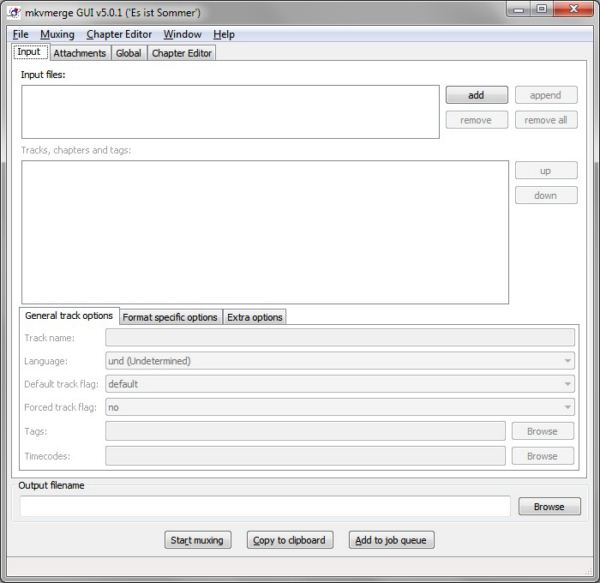

Leave a Reply