Default Android Virtual Device Manager (AVD) folder is located is in C:\Users\<user_name>\.android\avd. To move it to a new location perform following steps:
- Close Android Studio
- Control Panel > System > Advanced System Settings > Environment Variables
- Add a new User variable:
- Variable Name: ANDROID_SDK_HOME
- Variable Value: D:\Android_SDK_HOME
Replace D:\Android_SDK_HOME with the path you want become your new AVD folder root.
The path you enter cannot be root folder of your Android SDK (but can be a subfolder).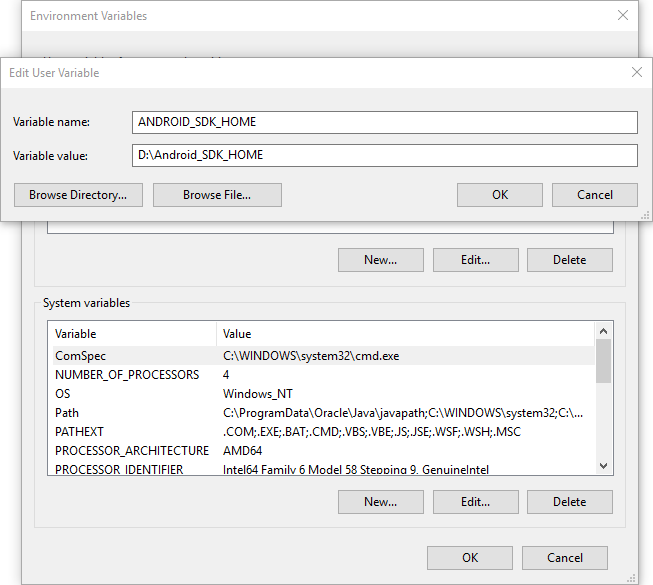
- Open Android Studio. Make sure a folder called .android was created in your new location.
- Move avd folder from the old location (C:\Users\<user_name>\.android) to the new one (D:\Android_SDK_HOME\.android).
February 2017
Android Studio 2.3

Leave a Reply