Issue
Text in comments balloon is extremely small and unreadable.

Reason
Ballon Text style is configured with very small font size.
Solution
Modify Ballon Text style and increase the font size:
- Open the affected document in MS Word 2010
- In Home ribbon click on a little arrow below Change Styles icon to open Styles dialog.

- In Styles dialog click on Manage Styles icon
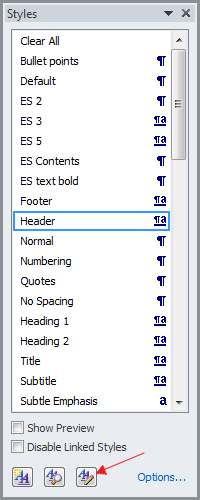
- Scroll down and select Balloon Text style, then click Modify
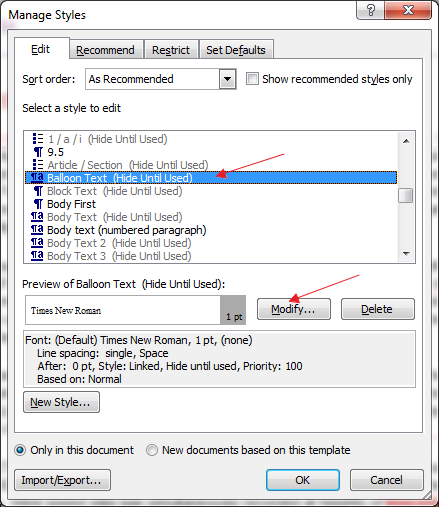
- Change font size (and other options if required), then select Automatically Update. Click OK to close both dialog boxes.
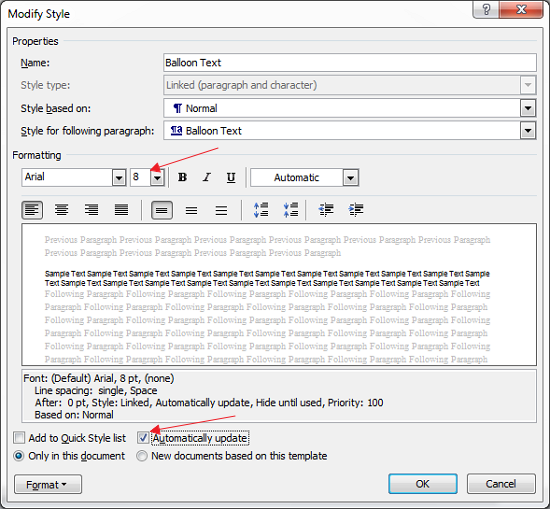
- All comments should now automatically update with correct font size.


Leave a Reply