Ubiquity UniFi Cloud Key controllers are notorious for getting corrupted database after powering them off without clean shut down. Best course of action in such cases is to factory reset the Cloud Key and then restore from a backup up. If no backup is available you’ll have to factory reset and reconfigure it from scratch. The main issue with this is that all UniFi WiFi Access Points and other devices that were previously managed by this controller will now be orphaned and appear in devices list as Manager By Other.
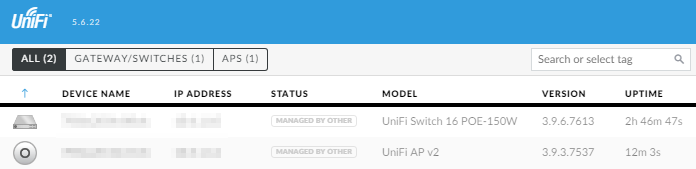
There are few way to fix this:
- Reset all devices to factory defaults using reset button:
- Press hardware reset button for 5-10 seconds (until LED light start flashing).
- Adopt devices as new ones.
- Reset all devices to factory defaults via SSH.
- SSH to device’s IP.
- Login with device admin credentials (as entered during original Cloud Key setup in Device Authentication section).
- Run command: set-default (run help for full list of available commands).
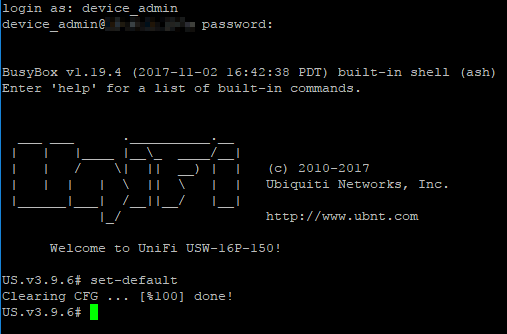
- Adopt devices as new ones.
- Advanced Adopt
- In Cloud Key web interface (Devices section) click on the “Managed by Other” device.
- In Properties panel choose Adopt and fill Advanced Adopt section:
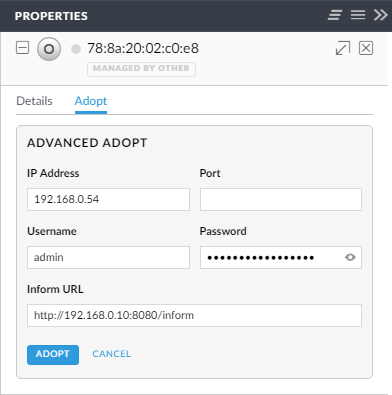
IP Address: IP of device you’re adopting
Username and Password: Device Authentication setup during original Cloud Key config
Inform URL: Cloud Key address in format: http://<cloud_key_ip>:8080/inform
December 2017
Ubiquity Cloud Key

Leave a Reply