Exchange 2007 Autodiscover Service can automatically change Outlook 2010 “Exchange Proxy Settings” to incorrect parameters if Exchange Outlook Anywhere is not configured correctly.
Even if you manually set correct details after restarting the Outlook changes get reverted back.
This only affects computer in the domain.
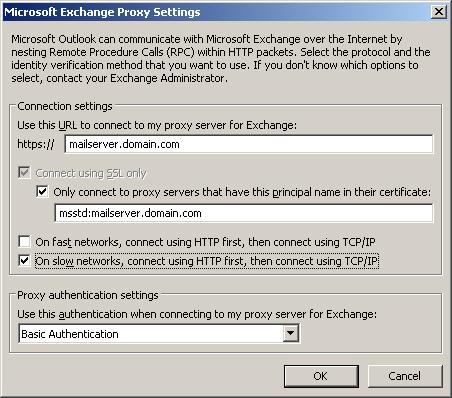
You have 3 options to fix this:
-
Force settings via group policy
Read this article for detailed instructions.
-
Disable Autodiscover on Exchange server
- In Exchange Management Shell (EMS) run: Get-outlookprovider -identity EXPR | remove-outlookprovider
- On Exchange Client Access Server – IIS Manager > Application Pools > MSExchangeAutodiscoveryAppPool > Actions > Recycle
This will stop Outlook Anywhere settings from being automatically pushed to Outlook clients, but you still can configure them manually, or via group policy.
To restore Autodiscover functionality:- In Exchange Management Shell (EMS) run: New-OutlookProvider -Name:EXPR
You may need to reconfigure Autodiscovery as per instructions below.
-
Configure Autodiscover to push correct settings to all clients
- Exchange Management Console (EMC) > Server Configuration > Client Access > [servername] > Properties > Outlook Anywhere – Enter correct external exchange host name. E.g. mail.mydomain.com and select appropriate “Client authentication method”. E.g. “Basic authentication“.
This will populate “Use This URL to connect to my proxy server for Exchange” and “Use this authentication when connecting…” in MS Outlook
You can also check this information using Exchange Management Shell (EMS)
Get-OutlookAnywhere -Server [servername] |fl - Outlook Anywhere will also automatically populate “Only connect to proxy servers that have this principal name in their certificate” in MS Outlook. By default Outlook uses external exchange host parameter (configured in step 1). E.g. msstd:mail.mydomain.com
If this matches the principal name in your certificate you can leave it as it is. Otherwise you need to change it using EMS.
Run: Get-OutlookProvider -Identity EXPR | fl
Check values:
CertPrincipalName
ServerIf CertPrincipalName is set, it will populate “Only connect to proxy servers that have this principal name in their certificate” field in Outlook and override the default value. To set it run:
set-OutlookProvider -id EXPR -Server “[servername]” -CertPrincipalName “msstd:server.domain.com”
Make sure server.domain.com matches principal name in your certificate.
Also run following to reset Server value (it should be empty)
set-OutlookProvider -id EXPR -server $null
Double check your settings:
Get-OutlookProvider -Identity EXPR | fl
MS Exchange 2007
MS Outlook 2010
Windows Server 2003 domain

Leave a Reply