In Windows 8 you can right click on an .exe file or a folder and one of the options is “Pin to Start” which does exactly what it says.
This unfortunately doesn’t work for .bat scripts. There is no “Pin to Start” option if you right click on a .bat file. Nor such option exists for shortcuts to .bat files.
This is how I managed to pin a bat file to Start screen. This method can also be used to Pin other types of files.
- Navigate to %appdata%\Microsoft\Windows\Start Menu\Programs
- Create a shortcut to your .bat script and rename it to how you want it to appear on start screen, i.e. My Script
- Optional – change shortcut icon if you wish
- Go to the Start Screen and search for the name you gave to your shortcut in step 2
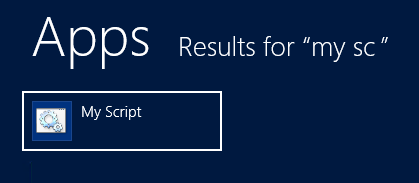
- Select “My Script” and click on “Pin to Start“

Update:
Few people in the comments mentioned that above method doesn’t work if you want to pin a .bat file to the Windows Taskbar. Here is another method that works for both Start Screen and Taskbar.
- Right click on your Desktop and choose New > Shortcut
- In the Type the location of the item field enter:
cmd.exe /c “path\to\script.bat”
Replace path\to\script.bat with actual path to your .bat file. - Click Next, name the shortcut and click Finish.
- To Pin the .bat file to the Start Screen, right click the new shortcut and choose Pin to Start.
- To Pin the .bat file to the Taskbar, simply drag the shortcut to your Windows Taskbar.

Leave a Reply