Issue
Some email recipients get strange winmail.dat attachments in messages received from senders using MS Outlook email clients.
On top of that all legitimate attachments disappear and are replaced with a single unusable winmail.dat attachment.
Cause
This issue is cased by MS Outlook sending outgoing emails in RTF format (Rich Text Format). With RTF format all text formatting and attachments are encoded into winmail.dat file. If recipient’s email software supports RTF it decodes the winmail.dat and displays messages as expected. However, if mail client doesn’t understand RTF, it simply displays a plain text message and winmail.dat attachment.
Solution
Set Outlook to use HTML rather than RTF format:
- Outlook 2010
- File > Options > Mail
- Set Compose messages in this format option to HTML
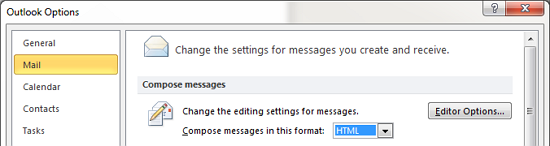
- Outlook 2003
- Tools > Options > Mail Format
- Set Compose in this message format option to HTML
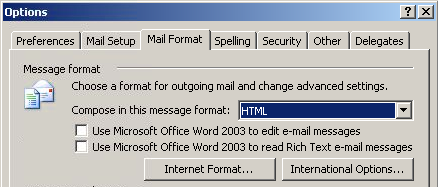
Be aware that this option can be overridden in individual contact properties. If this is set to HTML and some recipients still complain about receiving winmail.dat, check contact properties:
- Outlook 2010
- Open your sent message and double click on person’s email address
- Click on View More Options icon
 and click on Outlook Properties
and click on Outlook Properties
If Outlook contact card opens, repeat the same steps again (double click on email address > View More Options > Outlook Properties) - In E-mail Properties dialog make sure that Internet Format is set to Let Outlook decide the best sending format
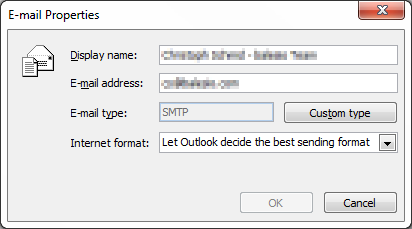
- Outlook 2003
- Simply open your sent message and double click on person’s email address
- In E-mail Properties dialog make sure that Internet Format is set to Let Outlook decide the best sending format
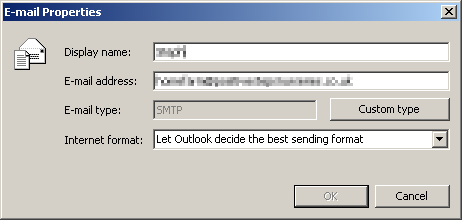

Leave a Reply