Outlook 2010 allows to preview some file types within Outlook. By default following messages is displayed:
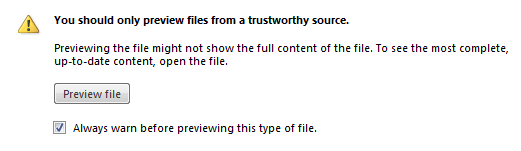
If you remove check box next to “Always warn before previewing this type of file” next time this type of files will be previewed automatically. To restore default behaviour (show warning message again) you need to make a small registry change.
Open regedit and navigate to
HKEY_CURRENT_USER\Software\Microsoft\Office\Previewers
Expand Previewers key, where you will see all types of extensions which are previewed automatically. To reset the preview warning simply delete whole key with extension you want to reset.
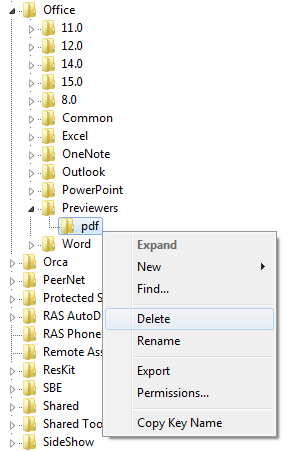
Outlook 2010
Outlook 2007

Leave a Reply