Normally Skype for Windows allows only one instance. If you have Skype opened and double click on the Skype shortcut it will simply open the same, old instance.
It’s pretty easy to run two or more Skype accounts simultaneously on the same computer. To start a new Skype instance you simply have to run Skype with switch /secondary
Option 1 – Quickly open another Skype instance:
- Start > Run type “C:\Program Files\Skype\Phone\Skype.exe” /secondary and press OK
On 64 bit PC you would need to type “C:\Program Files (x86)\Skype\Phone\Skype.exe” /secondary
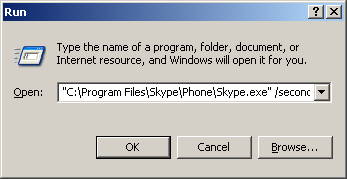
Option 2 – Create a shortcut which allows to open another Skype instance at any time:
- Navigate to C:\Program Files\Skype\Phone. Again, on a 64 bit PC path would be C:\Program Files (x86)\Skype\Phone
- Right click on Skype.exe > Send to > Desktop (create shortcut)
- Go to your desktop, right click on newly created Skype.exe shortcut > Properties
- In the target field, at the end of the full path add /secondary (make sure you leave space before /)
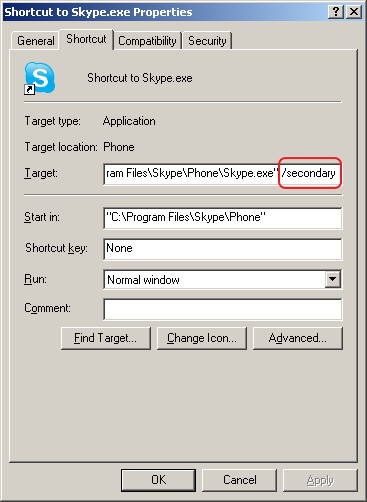
Skype 5
Windows XP and higher

Leave a Reply