
I was recently setting up Epson ET-4850 EcoTank Printer/Scanner and found that it cannot scan directly to a network share on a PC or a NAS device. This is quite disappointing as the printer is quite expensive and in my experience scanning to a network share is normally the most reliable method when it’s properly set up.
One workaround is to set up scanning to a OneDrive folder via EpsonConnect. Obviously, this relies on the Internet connection and Epson services being available. Another option is scanning to a PC via Epson Scan software. There is also the WSD method, but I didn’t go there…
To scan using Epson ET-4850 when the scan is initiated from a PC, all you need is Epson Scan 2 software that can be downloaded from the Epson Support website.
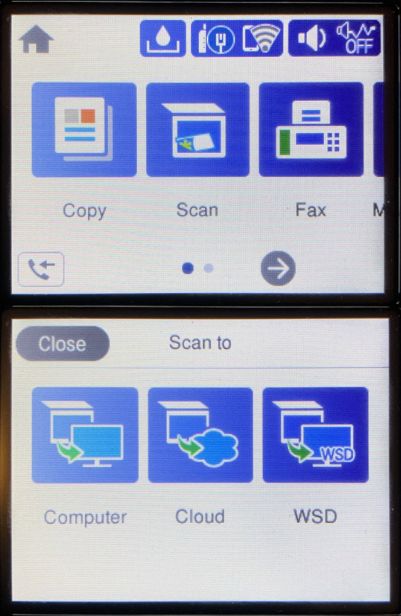
However, if you want to initiate the scan from the printer itself (Scan > Computer), you need three different software packages:
- Epson Scan 2
- Epson Event Manager
- Epson Smart Scan
Epson Scan 2 and Epson Event Manager can be downloaded from the same Epson Support page. For some reason, it doesn’t contain Epson Smart Scan, which can be downloaded from here.
Once all three pieces of software are installed, the Epson device should list the PC under Scan > Computer menu. If it doesn’t, you may need to tap Serch Again.
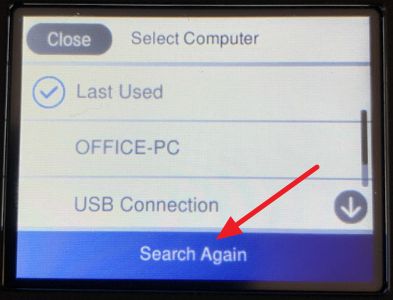
Epson Event Manager runs on a PC as a service, so you don’t have to launch it manually. There is not much to configure in there, apart from the PC name that will appear on the Epson device screen. If you have multiple user accounts on your PC, you can configure differently PC names and different scan settings for each account.
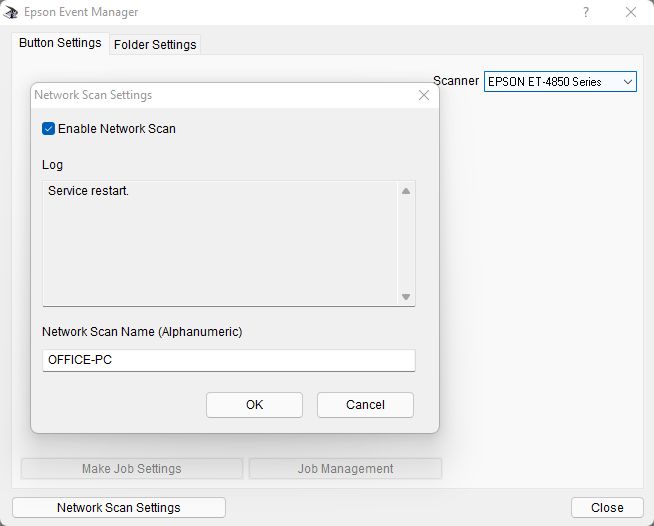
Default scan settings need to be configured via Epson Smart Scan software.
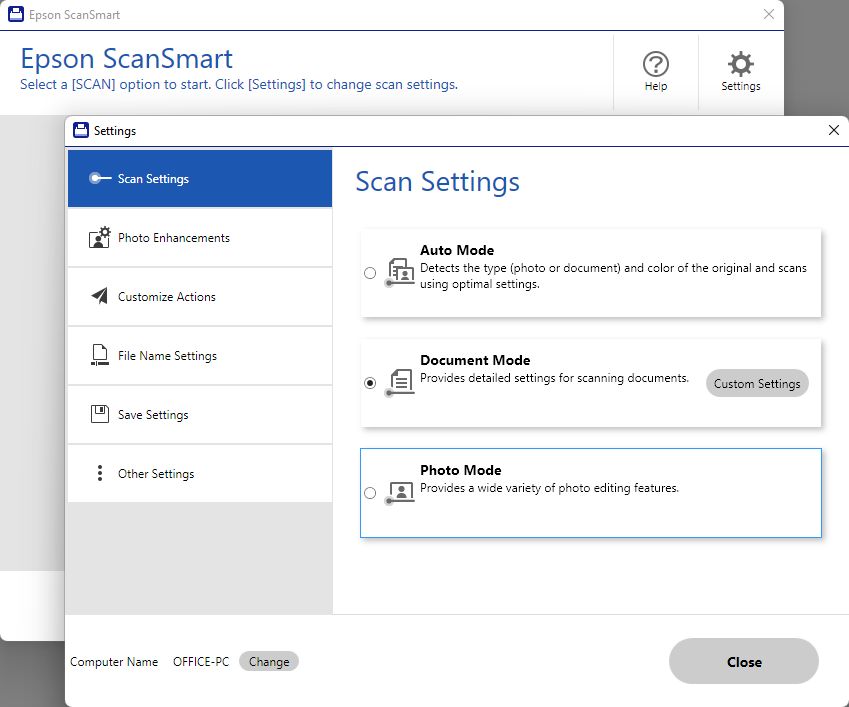
On a related note, if you need to log in to Epson ET-4850 web management GUI, the administrator password is the printer’s serial number.
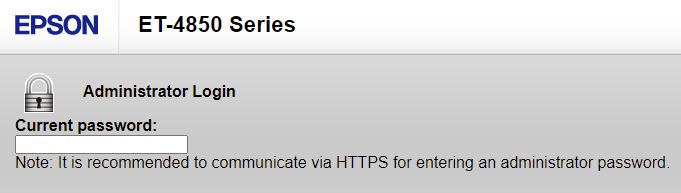
March 2022
Epson ET-4850
Windows 11 Pro (21H2)

Leave a Reply