
I had an old Acer all-in-one with integrated 64GB flash drive that I needed to wipe and dispose of. I normally would use Darik’s Boot and Nuke CD for that purpose. Unfortunately, this laptop/tablet was extremely picky with bootable media. Even with Secure Boot disabled, I only managed to boot it from 32bit Windows 10 installation media. All other bootable recovery/diagnostics CDs and USBs I tried (both BIOS and UEFI) were failing to even appear on Acer F12 boot menu.
Luckily it’s possible to wipe the hard drive from Windows 10 installation media.
- On the Windows Setup welcome screen select Repair your computer
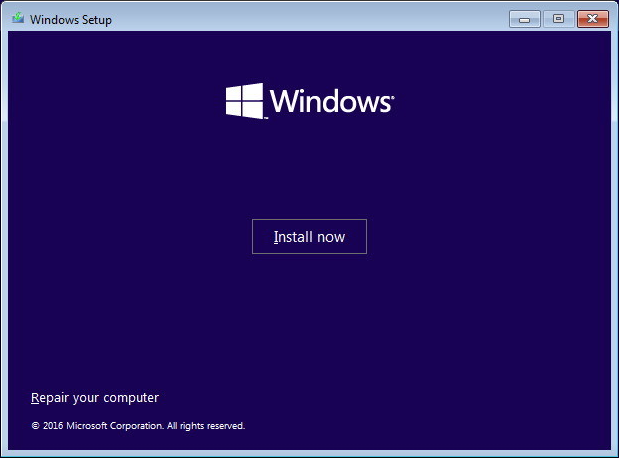
- On the next screen, select Troubleshoot, then Command Prompt
- In the command prompt type diskpart
- list disk – view all disks on the system.
- select disk 0 – select disk you will be wiping (from the list returned by the above command). Double and triple check it is the correct disk!
- list partitions – just to double-check again what partitions there are on the selected disk
- clean all – write zeros to every sector of the selected disk, effectively wiping the disk.
There will be no progress indication of any type. All you will see if flashing cursor. The operation can take multiple hours, depending on the size and speed of the disk.
Once the operation is completed diskpart will return: DiskPart succeeded in cleaning the disk.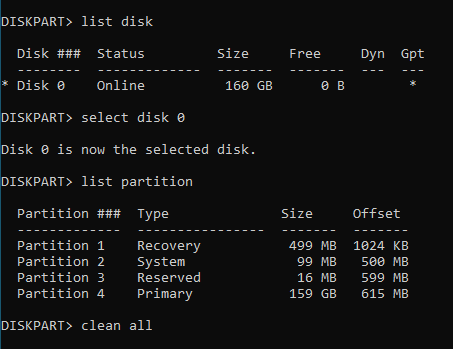
Just a word of warning – make sure you know exactly what you are doing. One you type clean all and press enter, DiskPart will start wiping the selected disk. There will be warnings or confirmation prompts.
November 2020
Acer W510
Windows 10

Leave a Reply