Windows 11 Home version now forces users to connect to the internet and to log in with an Online Microsoft Account. There is no longer an option for “offline account” or “limited setup“. No Internet – no play!
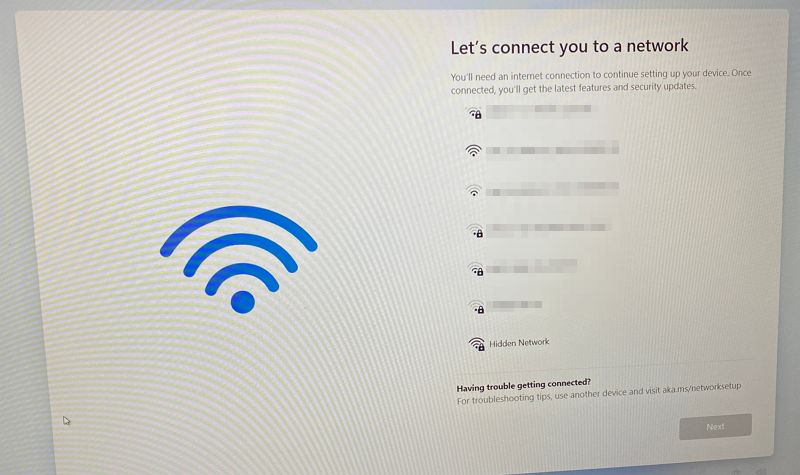
Below is a quick workaround to get around the issue.
- On the “Let’s connect you to a network” screen press Shift + F10 to open Command Prompt
- In the Command Prompt type oobe\bypassnro and press Enter.
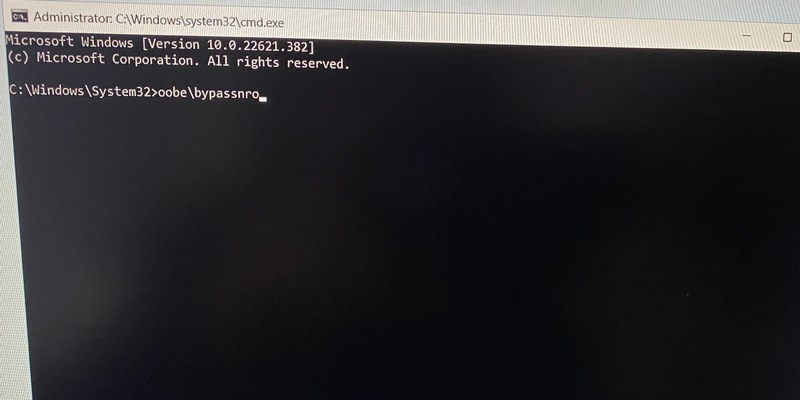
- The computer will reboot and on the same “Let’s connect you to a network” screen you will now have an option “I don’t have internet“
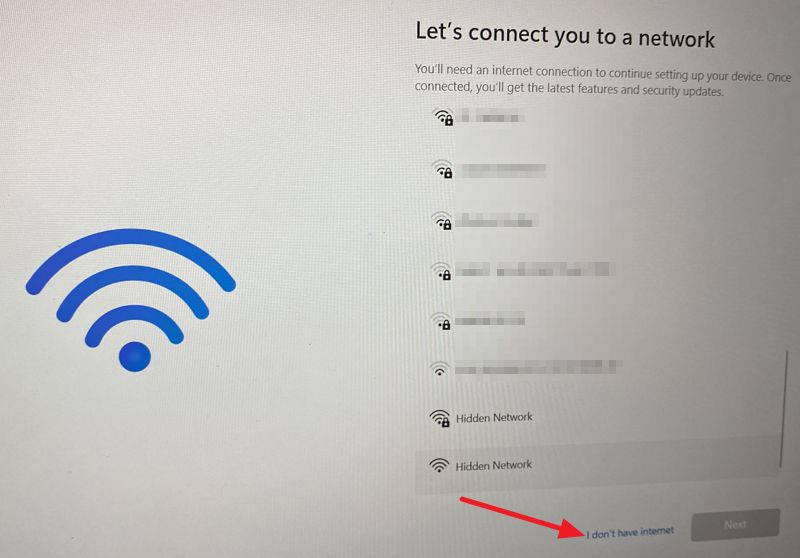
- Press “I don’t have internet” and you will be prompted to set up a local/offline user account.
Note: With oobe\bypassnro you are not running oobe command with bypassnro switch. Instead, you are executing BypassNRO.cmd file which is located inside C:\Windows\System32\oobe folder. All the file does is make a small registry change and then reboot the computer.
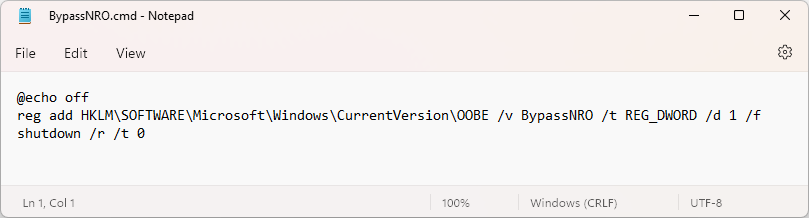
March 2023
Windows 11 Home (22H2)

Leave a Reply