On Windows XP computers Skype often doesn’t close properly on shutdown prompting “Ending Program… Please wait” dialog.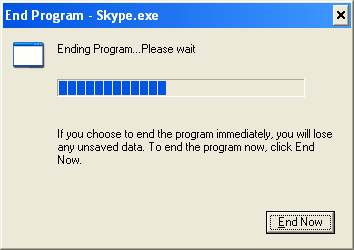
Eventually Windows forces Skype to close and continue with the normal shutdown process. In some instances, however, Windows may halt shutdown and wait until user clicks on “End Now” in “this program is not responding” dialog.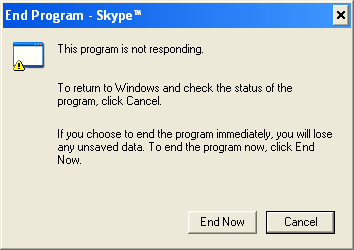
Now, proper solution to this problem must come from Skype. However, from the past experience with Skype, I would not hold my breath. Skype often takes a stance what if you ignore problem long enough it will go away…
Couple of obvious workarounds would be:
- Uninstall Skype and use something else (Google Talk for example).
- Upgrade your OS to Windows 7
- Manually close Skype every time before shutting down (right click on Skype icon in the taskbar and click Quit).
A bit more sophisticated method is to create a custom shutdown script which will force Skype to close and then shut down the computer. This method may also help with other programs when they don’t close gracefully on Windows shutdown.
- Open notepad and paste following code:
taskkill /F /IM skype.exe
shutdown.exe -s -t 0 - Save the file as Shutdown.bat on your desktop (make sure extension is .bat, not .txt)
- Now, when shutting down your computer, simple double click the Shutdown.bat file instead of going through normal Start > Shut Down procedure.
This script consists of only two commands:
taskkill /F /IM skype.exe – kills Skype.exe process.
/f – tells that process must be forced to close, even if it’s not responding.
/IM skype.exe – tells which process to kill
shutdown.exe -s -t 0 – shuts down the computer
-s – shutdown computer (rather than restart)
-t 0 – delay 0 seconds (shutdown immediately)
If you have other misbehaving programs you can easily add them to the script as well.

Leave a Reply