One of the most common reason why Windows computer with time gets slower and slower is the increasing number of unnecessary startup items. Large number of installed software try to add themselves to the Windows startup list so it starts automatically with Windows. Some just add a small software utility which checks for updates for example. This may be useful or even necessary for some software (such as Anti-Virus), but in majority of cases it just increases Windows startup times and memory footprint without providing any benefit.
Luckily you can quite easily remove unwanted entries from the Windows startup list:
- Click On Start type msconfig.exe and press Enter.
- Change to the Startup tab.
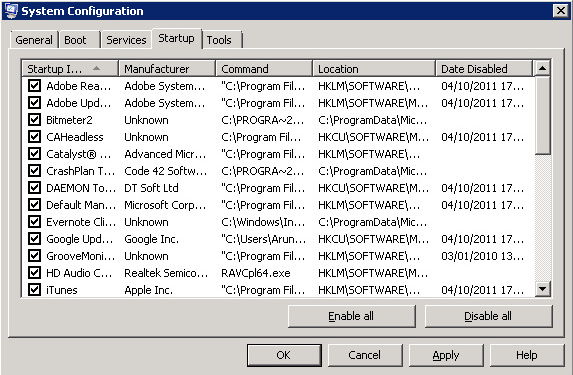
- Remove a checkbox next to the items you want to disable.
- Click OK
- For changes to take affect restart your computer.
You may be surprised by how much software is starting automatically with Windows. And initially it may difficult to know what exactly you should disable.
Couple of points which may help:
- If you disable software it will simply not start automatically with Windows. You can still start it via a shortcut on the desktop or from Start > All Programs. For example you probably don’t need iTunes starting automatically with Windows, you can always start it manually when you need it. On the other hand, you probably want to leave software such as AntiVirus, Online Backup clients, VOIP clients intact.
- You can’t brake Windows by disabling these items. If you made a mistake and disabled something you shouldn’t have, you can always go back and re-enable it.
- With some items you may have to employ trial and error method. Disable an item first and if after a restart something is not working as it should, re-enable it.

Leave a Reply