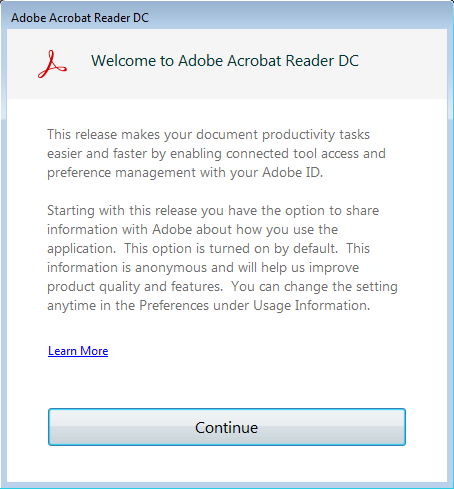
Bumped into a little issue while deploying Adobe Reader DC via Group Policy. Installation was customized using Adobe Customization Wizard (which generates .mst transforms file). All online features, EULA, and similar distractions were disabled. However, on a test machine, after launching Adobe Reader for the first time, “Welcome to Adobe Acrobat Reader DC” message would appear. It basically notifies that Acrobat Reader will automatically collect an send application usage data to Adobe, unless user manually disables this in Preferences > Usage Information.
I once again went through all Adobe Customization Wizard options and could not find anything that would allow to disable this feature / pop-up message.
After a little digging I found that to disable sharing of the usage information and at the same suppress the “Welcome to Adobe Acrobat Reader DC” message you need to add following registry entry to your client machines:
Key: HKEY_LOCAL_MACHINE\SOFTWARE\Policies\Adobe\Acrobat Reader\DC\FeatureLockDown
DWORD Value: bUsageMeasurement
Value Data: 0
Good news is that this can be done via the same .mst transform file generated by Adobe Customization Wizard. Simply add the above entry into “Registry” section, under “Destination Computer”.
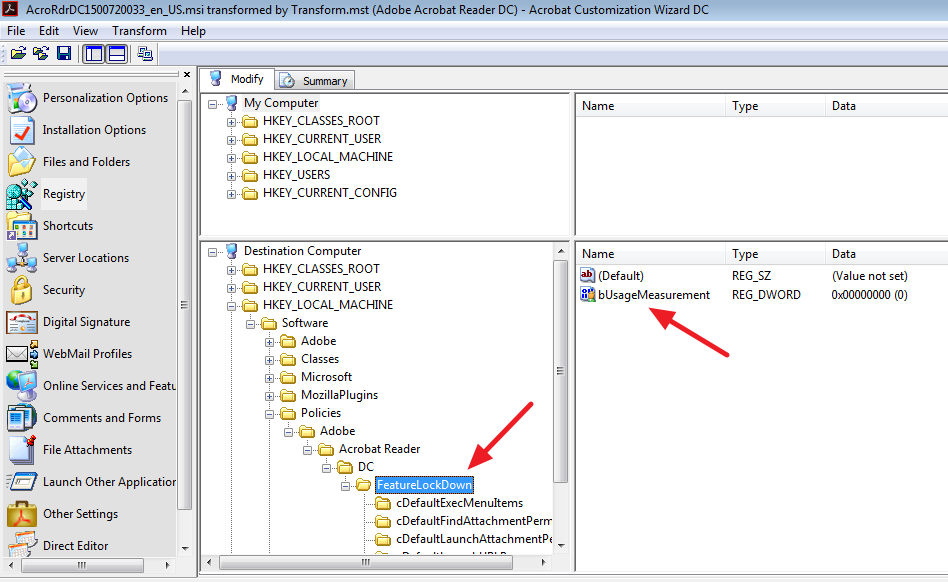
06.2015
Windows Active Directory Domain
Group Policy
Windows Server 2008R2
Windows 7 Pro
Adobe Reader DC

Leave a Reply