Issue
Suddenly cannot send or receive emails in Microsoft Outlook. When trying to send a new email, the following message pops up:
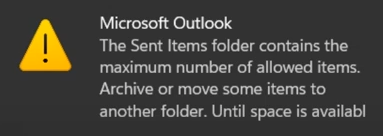
Microsoft Outlook
The Sent Items folder contains the maximum number of allowed items.
Archive or move some items to another folder…
After restarting Outlook, the following error is also shown:

The Outlook data file C:\Users\username\AppData\Local\Microsoft\Outlook\account_name.ost has reached the maximum size. To reduce the amount of data in this file, permanently delete some items that you no longer need.
Resolution
The issue was caused by the user’s .ost Offline Outlook data file reaching 50 GB limit.
There are a few ways to resolve the issue:
- Change account type from cached to online. This can affect the performance, however, especially if the Internet connection is not particularly fast.
Account Settings > More Settings > Advanced > clear the checkbox next to “Use Cached Exchange Mode“. Restart Outlook.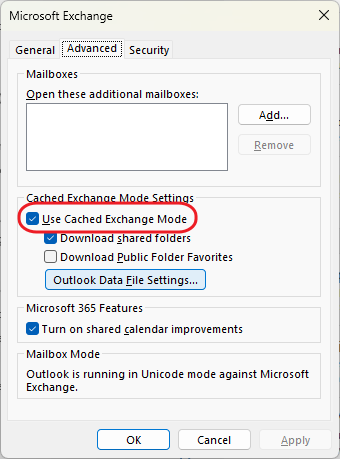
- Reduce the period for downloading past emails.
Accounts Settings > Drag the slider to the left to reduce the time period. Restart Outlook.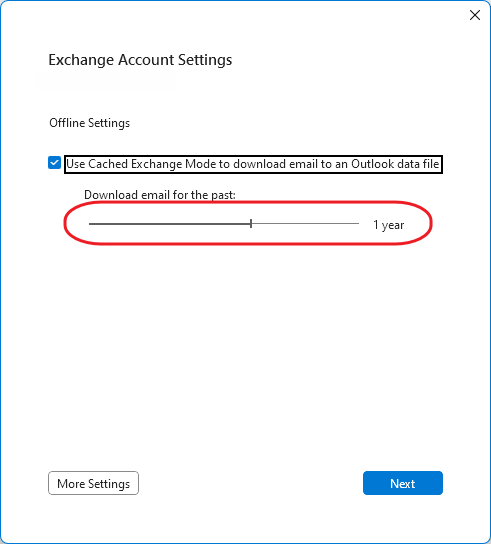
- Increase the .ost file limit from 50GB to 100GB via a registry change.
- Open Registry Editor (regedit.exe)
- Navigate to HKEY_CURRENT_USER\Software\Microsoft\Office\16.0\Outlook\PST
- Edit (or create if they don’t exist) two DWORD type records: MaxFileSize and MaxLargeFileSize and set both to 102400 (decimal).
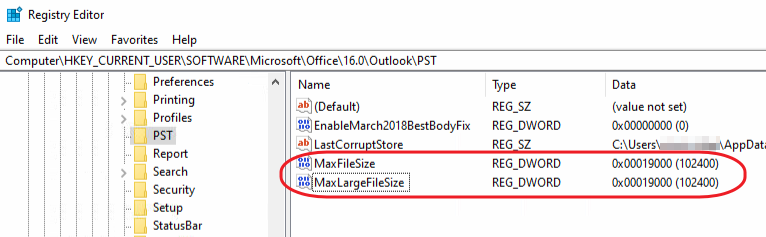
- Restart Outlook.
- Warning: Allowing .ost and .pst files to grow beyond 50GB significantly increases the risk of Outlook data file corruption. Don’t be surprised if you get an error similar to this:
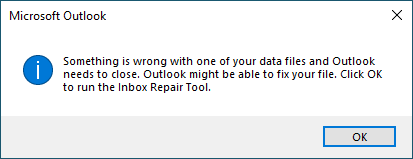
Something is wrong with one of your data files and Outlook needs to close. Outlook might be able to fix your file. Click OK to run the Inbox Repair Tool.
If this happens, my suggestion would be not to bother with the Inbox Repair Tool. Instead, create a new Outlook profile and limit the data range for old email downloads.

Leave a Reply