Skype by default saves all your historical chat (IM) messages on a local computer. This can be disabled in Tools > Settings > IM & SMS > IM Settings
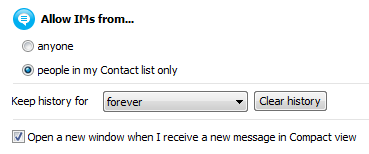
If you are planning to re-install Windows or migrate to another PC you may want to keep your historical chat messages. This can be done by transferring a single file from the old PC
- Close Skype on both machines
- On old PC: navigate to C:\Users\<user_name>\AppData\Roaming\Skype\<skype_profile_name> and save file main.db
AppData folder is hidden by default. To show hidden folders open Folder Options > View and select Show hidden files, folders and drives. - Old new PC: navigate to the same location C:\Users\<user_name>\AppData\Roaming\Skype\<skype_profile_name> rename main.db to main.db.backup (in case you need to recover it later) and copy main.db you previously saved from the old PC.
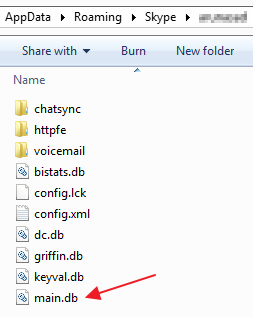
- Start Skype the new PC and make sure that your old chat history is present.
Windows 7
Skype 5

Leave a Reply