There are few ways to enable HTTP to HTTP redirect on IIS websites. In this example I will use URL Rewrite method.
- If your don’t already have it download and install IIS URL Rewrite extension.
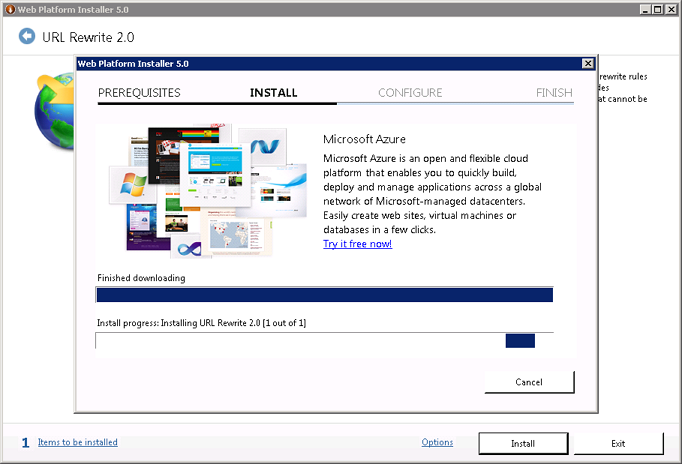
- Double click on URL Rewrite in IIS Manager, then click Add Rules > Blank Rule
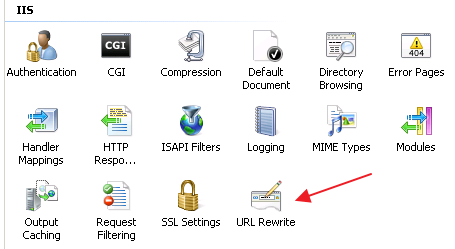
- Configure the rule:
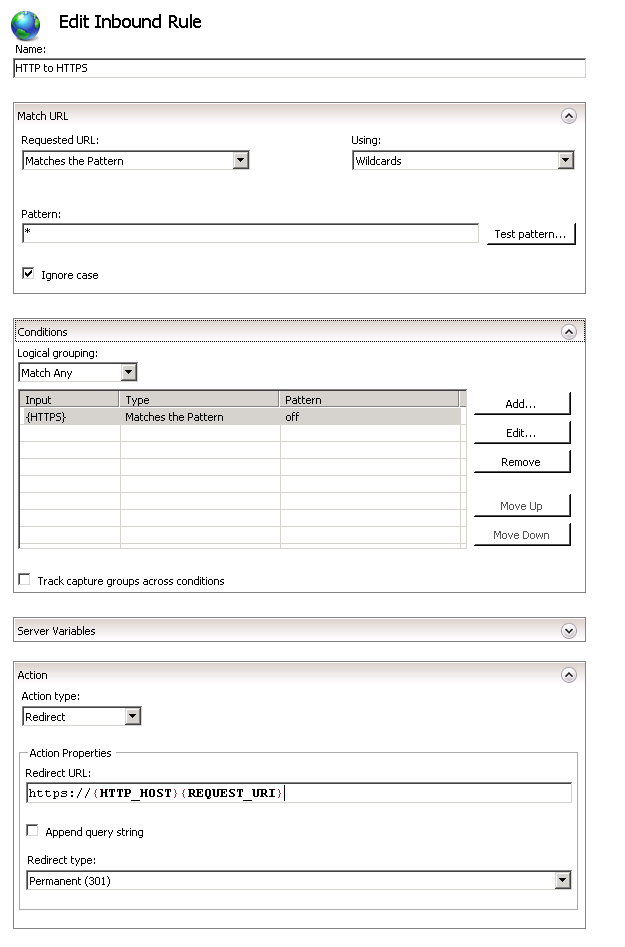
- Name: HTTP to HTTPS
- Match URL
- Requested URL: Matches the Pattern
- Using: Wildcards
- Pattern: *
- Ignore case: Yes
- Conditions
- Input: {HTTPS}
- Type: Matches the Pattern
- Pattern: off
- Action
- Action Type: Redirect
- Redirect URL: {HTTP_HOST}{REQUEST_URI}”>https://{HTTP_HOST}{REQUEST_URI}
- Append Query String: No
- Redirect Type: Permanent (301)
- Click Apply
Rewrite rule is written to <rewrite> … </rewrite> section of web.config file that is saved in the website’s root folder. In the above example it would look like this:
<rewrite>
<rules>
<rule name="HTTP to HTTPS" patternSyntax="Wildcard" stopProcessing="true">
<match url="*" />
<conditions logicalGrouping="MatchAny">
<add input="{HTTPS}" pattern="off" /> </conditions> <action type="Redirect" url="https://{HTTP_HOST}{REQUEST_URI}" appendQueryString="false" />
</rule>
</rules>
</rewrite>
June 2017
IIS 7
Windows Server 2008R2

Leave a Reply