Microsoft Exchange Server 2003 Service Pack 2 comes with Exchange Intelligent Message Filter v2 built in.
Intelligent Message Filter uses heuristic analysis to stop SPAM by either by blocking them or directing to user’s Junk-Mail folder.
To configure EIMF settings open MS Exchange System Manager > Global Settings > Message Delivery > Properties > Intelligent Message Filter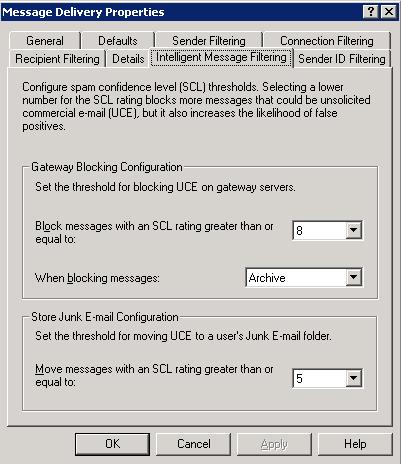
By Default emails with SCL (SPAM Confidence Level) 8 or higher are blocked and archived. Emails with SCL 5 or higher are directed user’s Junk E-mail folder.
To view blocked and archived emails you can simply navigate to UceArchive folder in your Exchange installation directory. Default path would be C:\Program Files\Exchsrvr\Mailroot\vsi 1\UceArchive.
Every blocked email is saved in .eml format.
It may be inconvenient to inspect blocked emails by opening them one by one.
To make your life easier you can use a free Microsoft tool called Intelligent Mail Filter Manager (IMFM).
You can download this tool from here
There is no need to install any software, simply extract all files and run IMFFilterManager.exe
When you run it the first time it will ask to specify Archive and Pickup folders.
Default Archive folder location is C:\Program Files\Exchsrvr\Mailroot\vsi 1\UceArchive
Default Pickup folder location is C:\Program Files\Exchsrvr\Mailroot\vsi 1\PickUp
Pickup folder is used to resubmit messages.
MS Exchange Server 2003
MS Small Business Server 2003

Leave a Reply